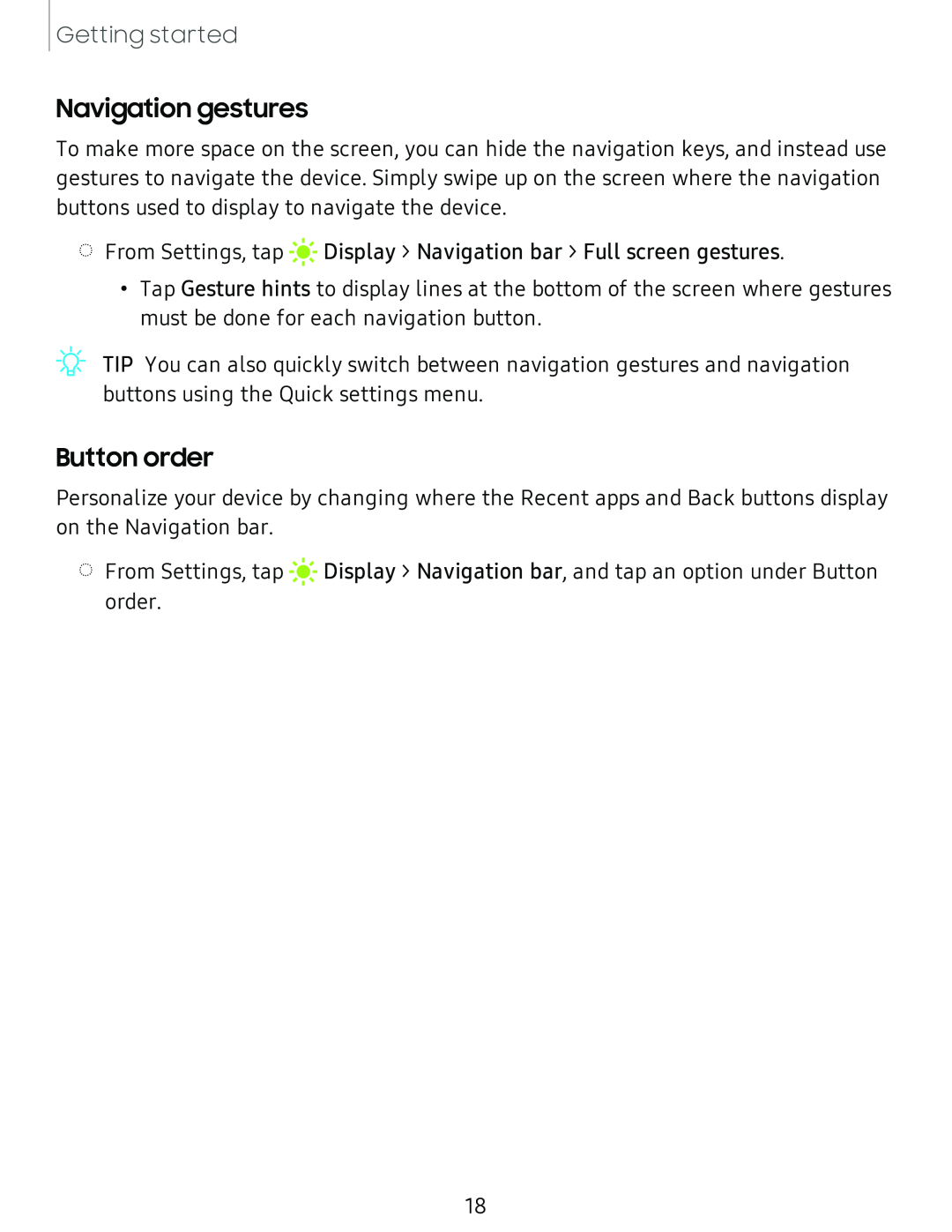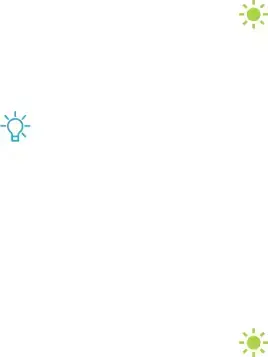
Getting started
Navigation gestures
To make more space on the screen, you can hide the navigation keys, and instead use gestures to navigate the device. Simply swipe up on the screen where the navigation buttons used to display to navigate the device.
◌ From Settings, tap
#I'
•Tap Gesture hints to display lines at the bottom of the screen where gestures must be done for each navigation button.
![]() 'lj-
'lj-
Button order
Personalize your device by changing where the Recent apps and Back buttons display on the Navigation bar.
◌ From Settings, tap
#I'
order.
18