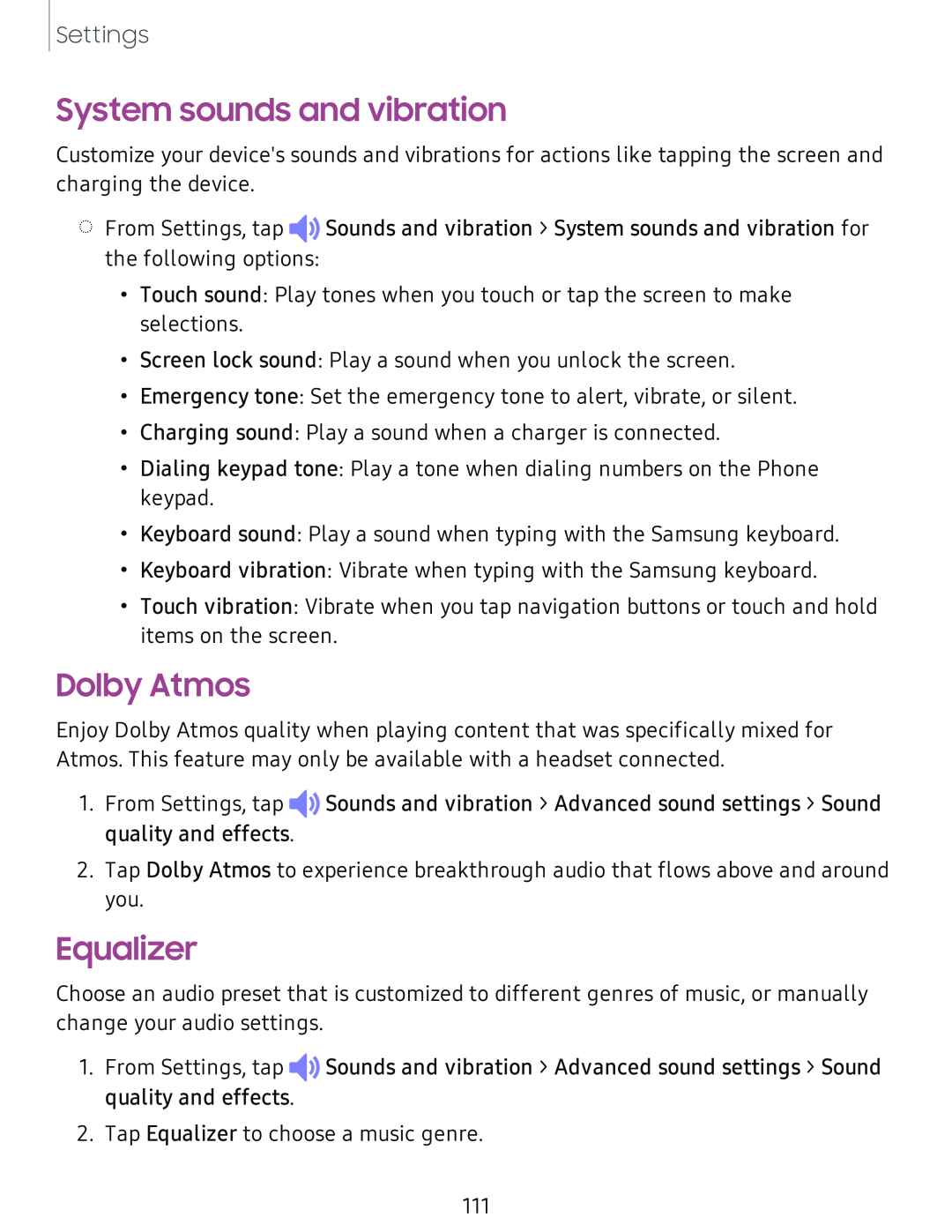Settings
System sounds and vibration
Customize your device's sounds and vibrations for actions like tapping the screen and charging the device.
◌From Settings, tap ◄>)![]() Sounds and vibration > System sounds and vibration for the following options:
Sounds and vibration > System sounds and vibration for the following options:
•Touch sound: Play tones when you touch or tap the screen to make selections.
•Screen lock sound: Play a sound when you unlock the screen.
•Emergency tone: Set the emergency tone to alert, vibrate, or silent.
•Charging sound: Play a sound when a charger is connected.
•Dialing keypad tone: Play a tone when dialing numbers on the Phone keypad.
•Keyboard sound: Play a sound when typing with the Samsung keyboard.
•Keyboard vibration: Vibrate when typing with the Samsung keyboard.
•Touch vibration: Vibrate when you tap navigation buttons or touch and hold items on the screen.
Dolby Atmos
Enjoy Dolby Atmos quality when playing content that was specifically mixed for Atmos. This feature may only be available with a headset connected.
1.From Settings, tap ◄>)![]() Sounds and vibration > Advanced sound settings > Sound quality and effects.
Sounds and vibration > Advanced sound settings > Sound quality and effects.
2.Tap Dolby Atmos to experience breakthrough audio that flows above and around you.
Equalizer
Choose an audio preset that is customized to different genres of music, or manually change your audio settings.
1.From Settings, tap ◄>)![]() Sounds and vibration > Advanced sound settings > Sound quality and effects.
Sounds and vibration > Advanced sound settings > Sound quality and effects.
2.Tap Equalizer to choose a music genre.
111