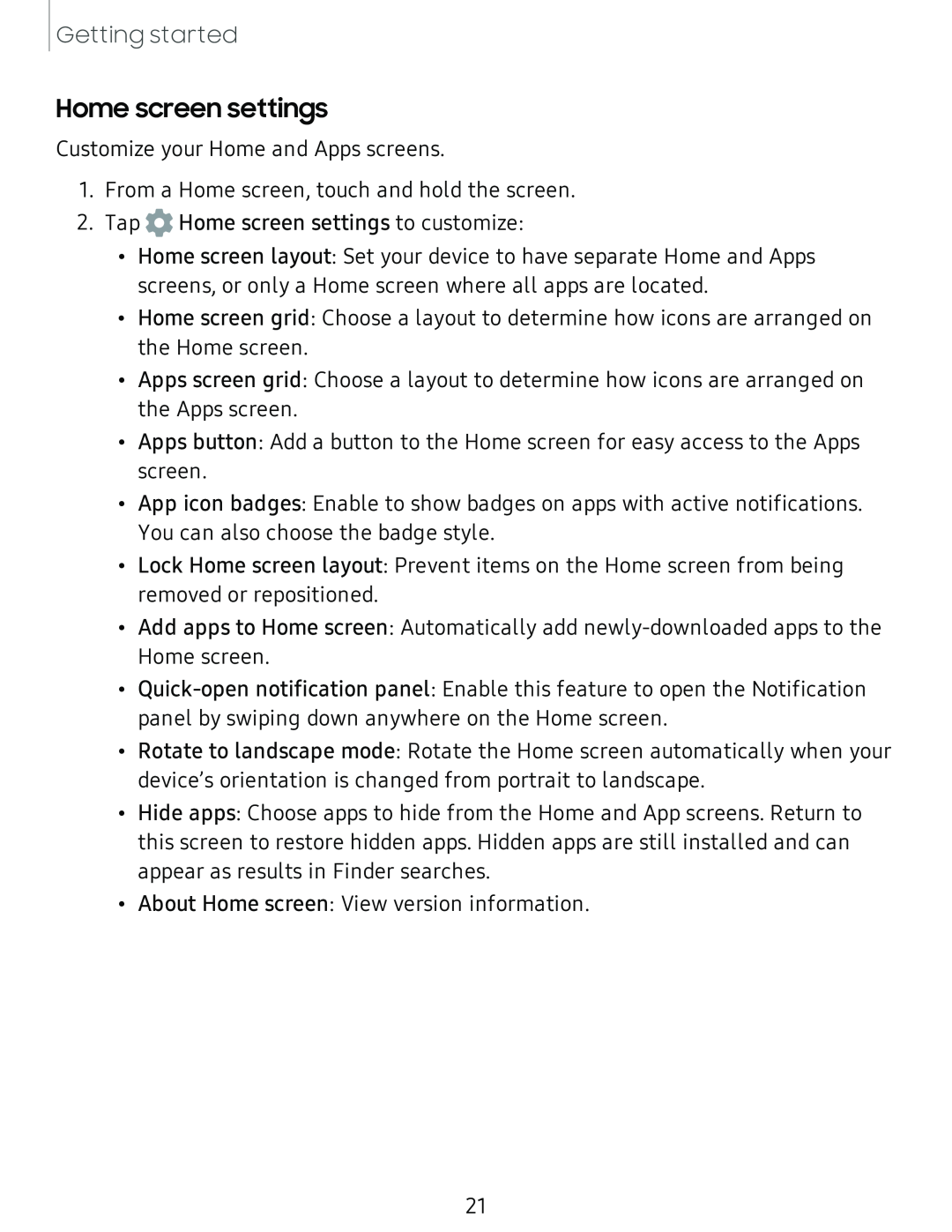Getting started
Home screen settings
Customize your Home and Apps screens.
1.
2.
From a Home screen, touch and hold the screen.
Tap 0 Home screen settings to customize:
•Home screen layout: Set your device to have separate Home and Apps screens, or only a Home screen where all apps are located.
•Home screen grid: Choose a layout to determine how icons are arranged on the Home screen.
•Apps screen grid: Choose a layout to determine how icons are arranged on the Apps screen.
•Apps button: Add a button to the Home screen for easy access to the Apps screen.
•App icon badges: Enable to show badges on apps with active notifications. You can also choose the badge style.
•Lock Home screen layout: Prevent items on the Home screen from being removed or repositioned.
•Add apps to Home screen: Automatically add
•
•Rotate to landscape mode: Rotate the Home screen automatically when your device’s orientation is changed from portrait to landscape.
•Hide apps: Choose apps to hide from the Home and App screens. Return to this screen to restore hidden apps. Hidden apps are still installed and can appear as results in Finder searches.
•About Home screen: View version information.
21