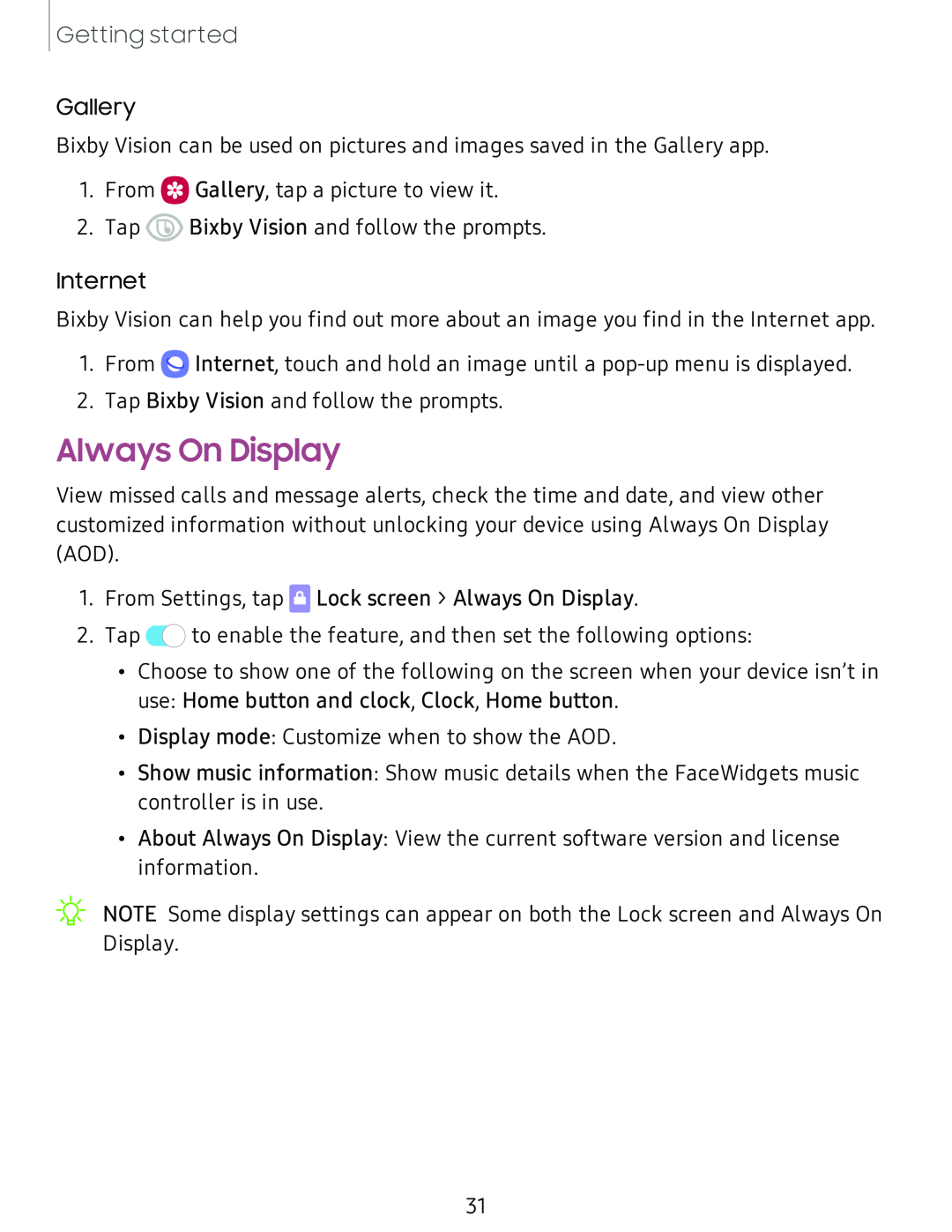Getting started
Gallery
Bixby Vision can be used on pictures and images saved in the Gallery app.
1.From 0 Gallery, tap a picture to view it.
2.Tap ® Bixby Vision and follow the prompts.
Internet
Bixby Vision can help you find out more about an image you find in the Internet app.
1.From Q Internet, touch and hold an image until a
2.Tap Bixby Vision and follow the prompts.
Always On Display
View missed calls and message alerts, check the time and date, and view other customized information without unlocking your device using Always On Display (AOD).
1.From Settings, tap ![]() Lock screen > Always On Display.
Lock screen > Always On Display.
2.Tap 0![]() to enable the feature, and then set the following options:
to enable the feature, and then set the following options:
•Choose to show one of the following on the screen when your device isn’t in use: Home button and clock, Clock, Home button.
•Display mode: Customize when to show the AOD.
•Show music information: Show music details when the FaceWidgets music controller is in use.
•About Always On Display: View the current software version and license information.
31