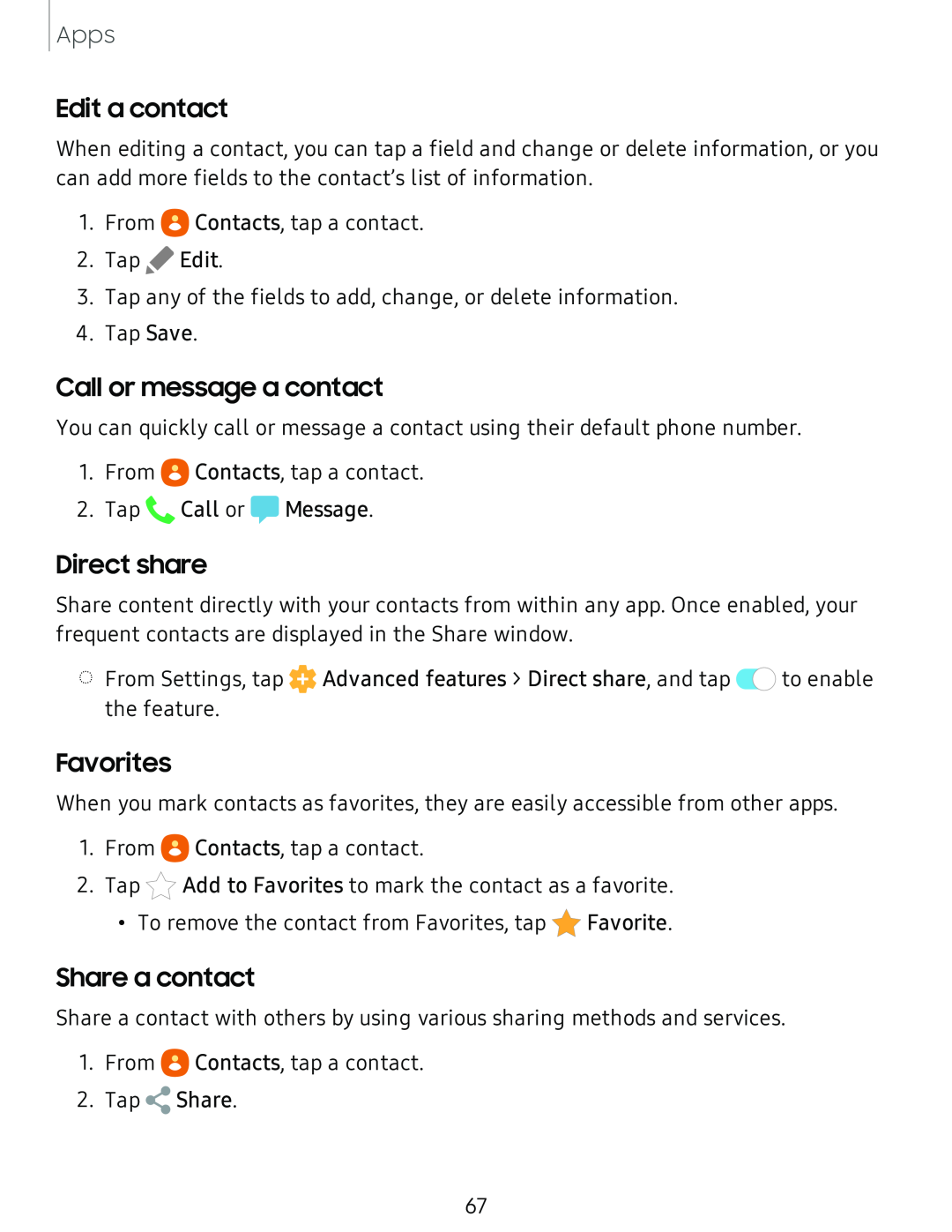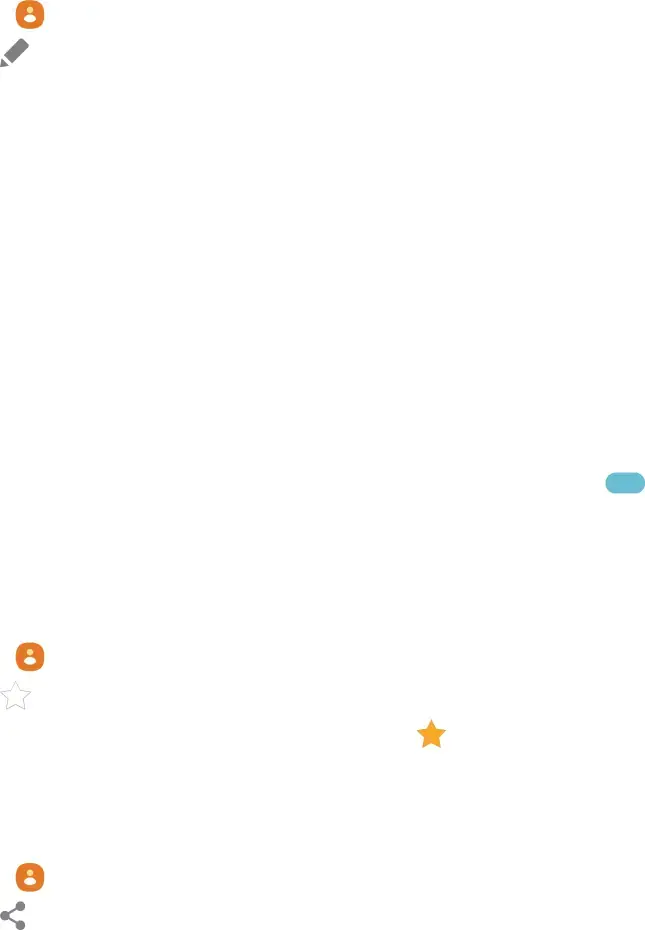
Apps
Edit a contact
When editing a contact, you can tap a field and change or delete information, or you can add more fields to the contact’s list of information.
2.1. FromTap ,eEditContacts. , tap a contact.
3.Tap any of the fields to add, change, or delete information.
4.Tap Save.
Call or message a contact
You can quickly call or message a contact using their default phone number.
1.From ![]() Contacts, tap a contact.
Contacts, tap a contact.
2.Tap ![]() Call or
Call or ![]() Message.
Message.
Direct share
Share content directly with your contacts from within any app. Once enabled, your frequent contacts are displayed in the Share window.
◌From Settings, tap ![]() Advanced features > Direct share, and tap 0
Advanced features > Direct share, and tap 0![]() to enable the feature.
to enable the feature.
Favorites
When you mark contacts as favorites, they are easily accessible from other apps. 1. From e Contacts, tap a contact.
2. Tap *Add to Favorites to mark the contact as a favorite.
• To remove the contact from Favorites, tap *Favorite.
Share a contact with others by using various sharing methods and services.
1.From e Contacts, tap a contact.
2.Tap <Share.
67