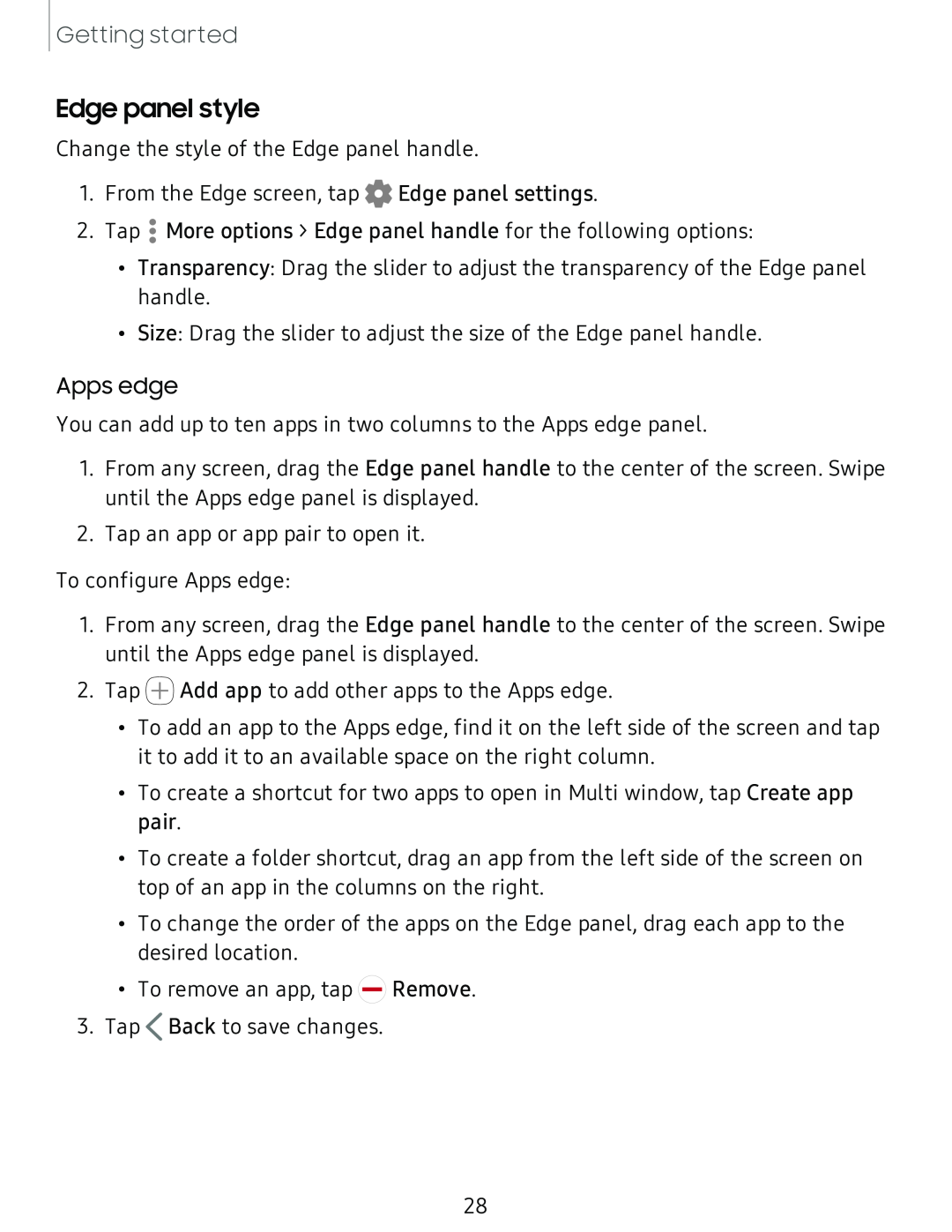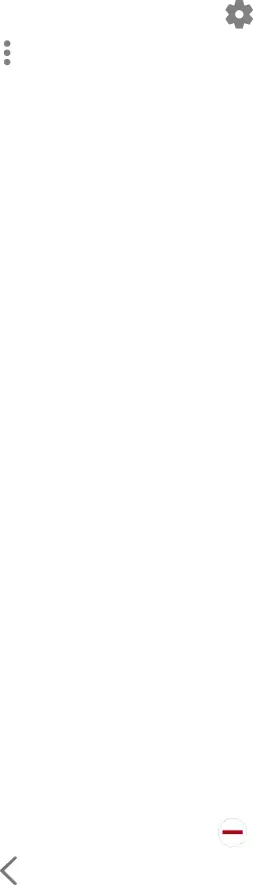
Getting started
Edge panel style
Change the style of the Edge panel handle.
1. | From the Edge screen, tap 0 Edge panel settings. | |
2. |
| • |
Tap • More options > Edge panel handle for the following options: | ||
| • | • |
| Transparency: Drag the slider to adjust the transparency of the Edge panel | |
|
| handle. |
| • | Size: Drag the slider to adjust the size of the Edge panel handle. |
Apps edge
You can add up to ten apps in two columns to the Apps edge panel.
1.From any screen, drag the Edge panel handle to the center of the screen. Swipe until the Apps edge panel is displayed.
2.Tap an app or app pair to open it.
To configure Apps edge:
1.From any screen, drag the Edge panel handle to the center of the screen. Swipe until the Apps edge panel is displayed.
2.Tap ![]() Add app to add other apps to the Apps edge.
Add app to add other apps to the Apps edge.
•To add an app to the Apps edge, find it on the left side of the screen and tap it to add it to an available space on the right column.
•To create a shortcut for two apps to open in Multi window, tap Create app pair.
•To create a folder shortcut, drag an app from the left side of the screen on top of an app in the columns on the right.
•To change the order of the apps on the Edge panel, drag each app to the desired location.
| • To remove an app, tap Remove. |
3. | < |
Tap Back to save changes. |
28