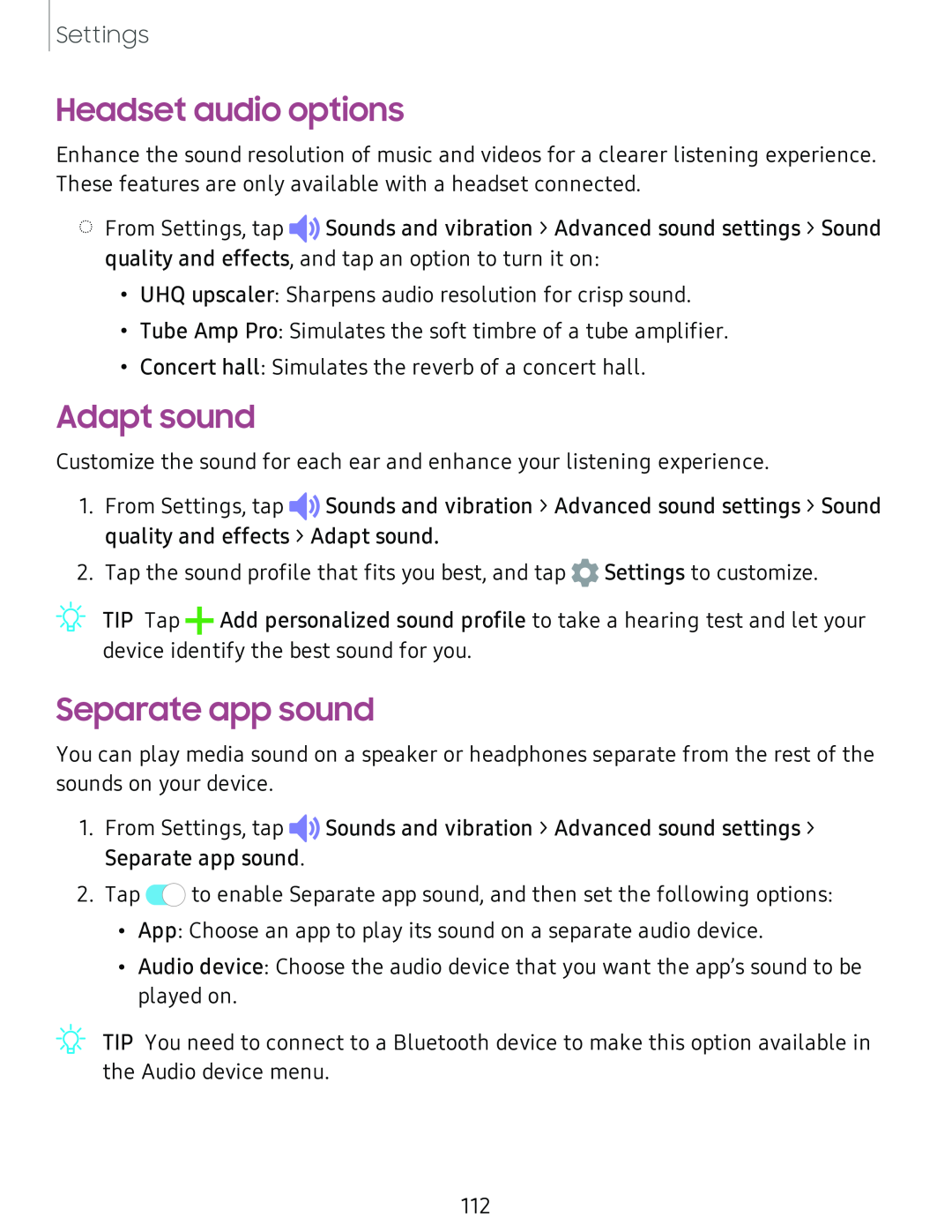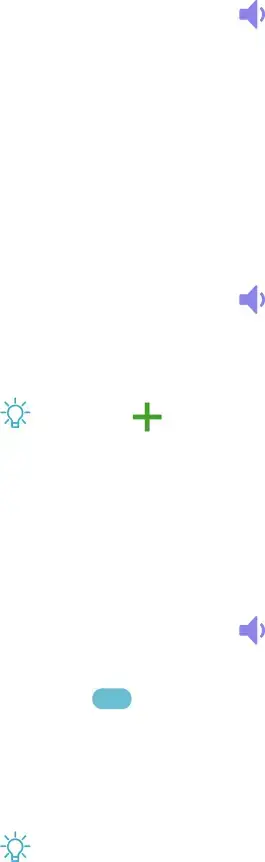
Settings
Headset audio options
Enhance the sound resolution of music and videos for a clearer listening experience. These features are only available with a headset connected.
◌From Settings, tap ◄>)![]() Sounds and vibration > Advanced sound settings > Sound quality and effects, and tap an option to turn it on:
Sounds and vibration > Advanced sound settings > Sound quality and effects, and tap an option to turn it on:
•UHQ upscaler: Sharpens audio resolution for crisp sound.
•Tube Amp Pro: Simulates the soft timbre of a tube amplifier.
•Concert hall: Simulates the reverb of a concert hall.
Adapt sound
Customize the sound for each ear and enhance your listening experience.
1.From Settings, tap ◄>)![]() Sounds and vibration > Advanced sound settings > Sound quality and effects > Adapt sound.
Sounds and vibration > Advanced sound settings > Sound quality and effects > Adapt sound.
2.Tap the sound profile that fits you best, and tap ![]() Settings to customize.
Settings to customize.
Separate app sound
You can play media sound on a speaker or headphones separate from the rest of the sounds on your device.
1.From Settings, tap ◄>)![]() Sounds and vibration > Advanced sound settings > Separate app sound.
Sounds and vibration > Advanced sound settings > Separate app sound.
2.Tap 0![]() to enable Separate app sound, and then set the following options:
to enable Separate app sound, and then set the following options:
•App: Choose an app to play its sound on a separate audio device.
•Audio device: Choose the audio device that you want the app’s sound to be played on.
TIP You need to connect to a Bluetooth device to make this option available in | |
,):(, | |
| the Audio device menu. |
112