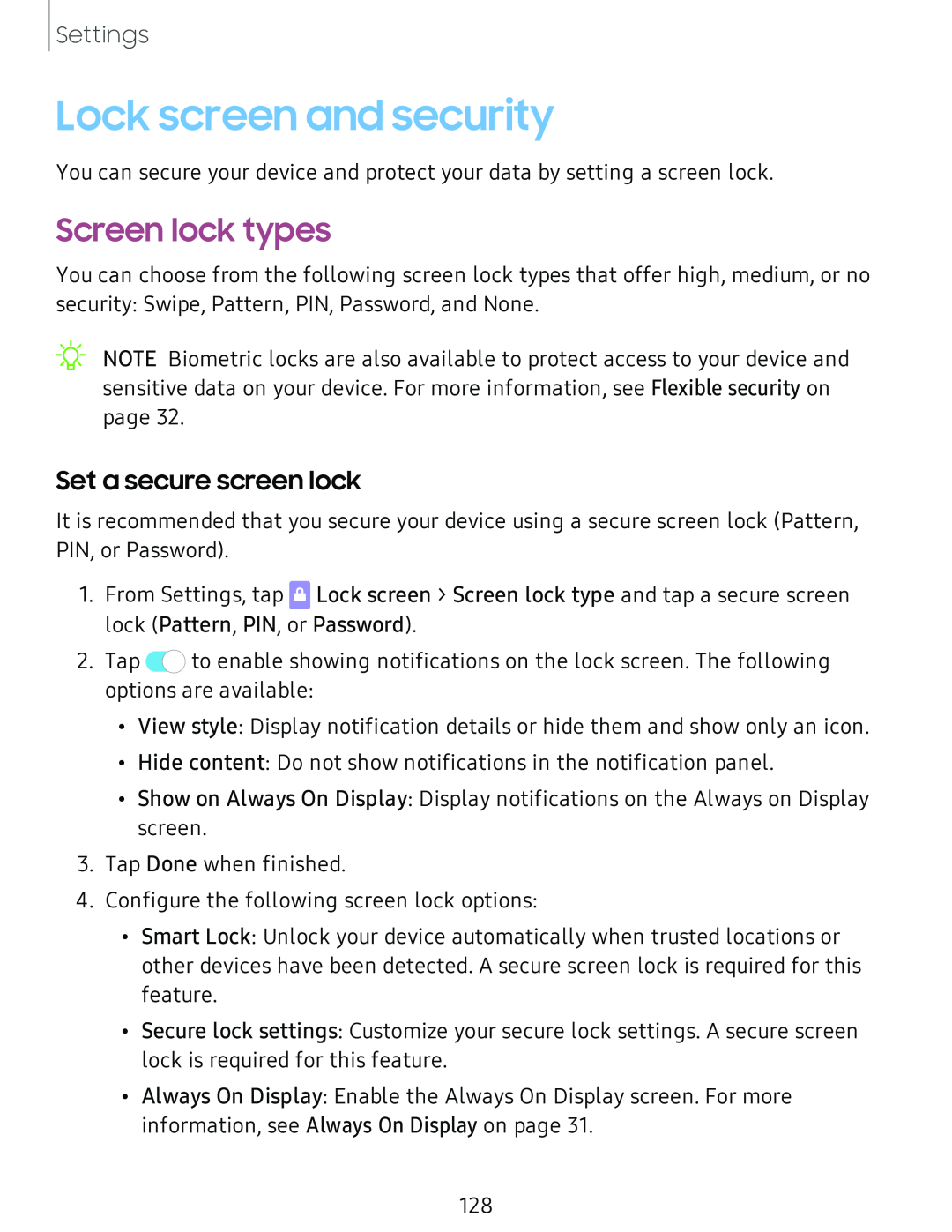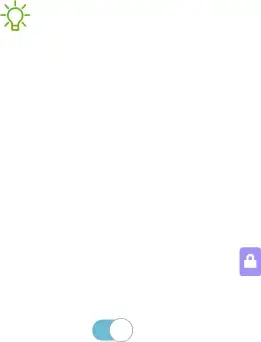
Settings
Lock screen and security
You can secure your device and protect your data by setting a screen lock.
Screen lock types
You can choose from the following screen lock types that offer high, medium, or no security: Swipe, Pattern, PIN, Password, and None.
NOTE Biometric locks are also available to protect access to your device and sensitive data on your device. For more information, see Flexible security on page 32.
Set a secure screen lock
It is recommended that you secure your device using a secure screen lock (Pattern, PIN, or Password).
1.From Settings, tap CLock screen > Screen lock type and tap a secure screen lock (Pattern, PIN, or Password).
2. Tap C) to enable showing notifications on the lock screen. The following options are available:
•View style: Display notification details or hide them and show only an icon.
•Hide content: Do not show notifications in the notification panel.
•Show on Always On Display: Display notifications on the Always on Display screen.
3.Tap Done when finished.
4.Configure the following screen lock options:
•Smart Lock: Unlock your device automatically when trusted locations or other devices have been detected. A secure screen lock is required for this feature.
•Secure lock settings: Customize your secure lock settings. A secure screen lock is required for this feature.
•Always On Display: Enable the Always On Display screen. For more
information, see Always On Display on page 31.
128