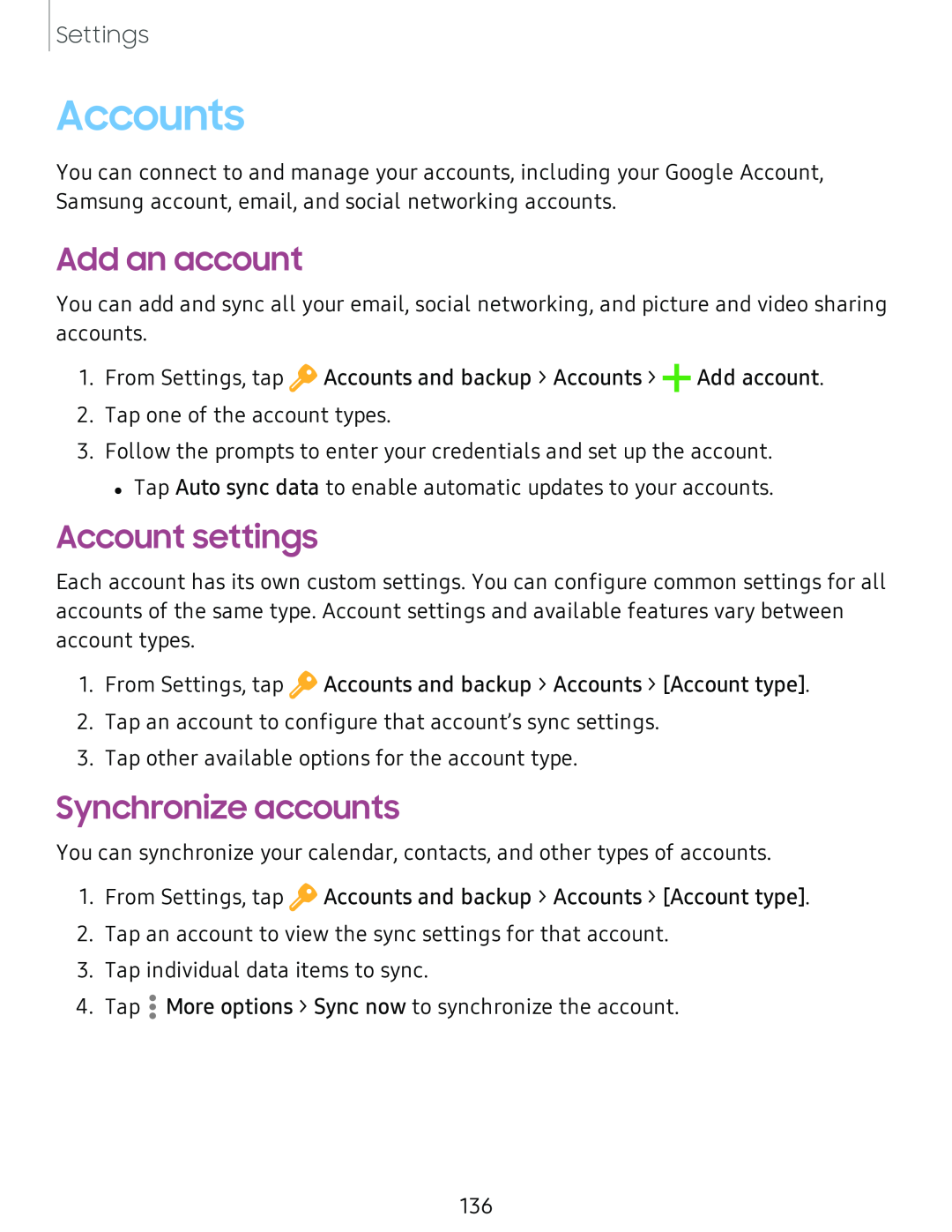
Settings
Accounts
You can connect to and manage your accounts, including your Google Account, Samsung account, email, and social networking accounts.
Add an account
You can add and sync all your email, social networking, and picture and video sharing accounts.
1.From Settings, tap ![]() Accounts and backup > Accounts > +Add account.
Accounts and backup > Accounts > +Add account.
2.Tap one of the account types.
3.Follow the prompts to enter your credentials and set up the account.
•Tap Auto sync data to enable automatic updates to your accounts.
Account settings
Each account has its own custom settings. You can configure common settings for all accounts of the same type. Account settings and available features vary between account types.
1.From Settings, tap ![]() Accounts and backup > Accounts > [Account type].
Accounts and backup > Accounts > [Account type].
2.Tap an account to configure that account’s sync settings.
3.Tap other available options for the account type.
Synchronize accounts
You can synchronize your calendar, contacts, and other types of accounts.
1. From Settings, tap ![]() Accounts and backup > Accounts > [Account type].
Accounts and backup > Accounts > [Account type].
2. Tap an account to view the sync settings for that account.
3. Tap individual data items to sync.
4. Tap •• More options > Sync now to synchronize the account.
•
136