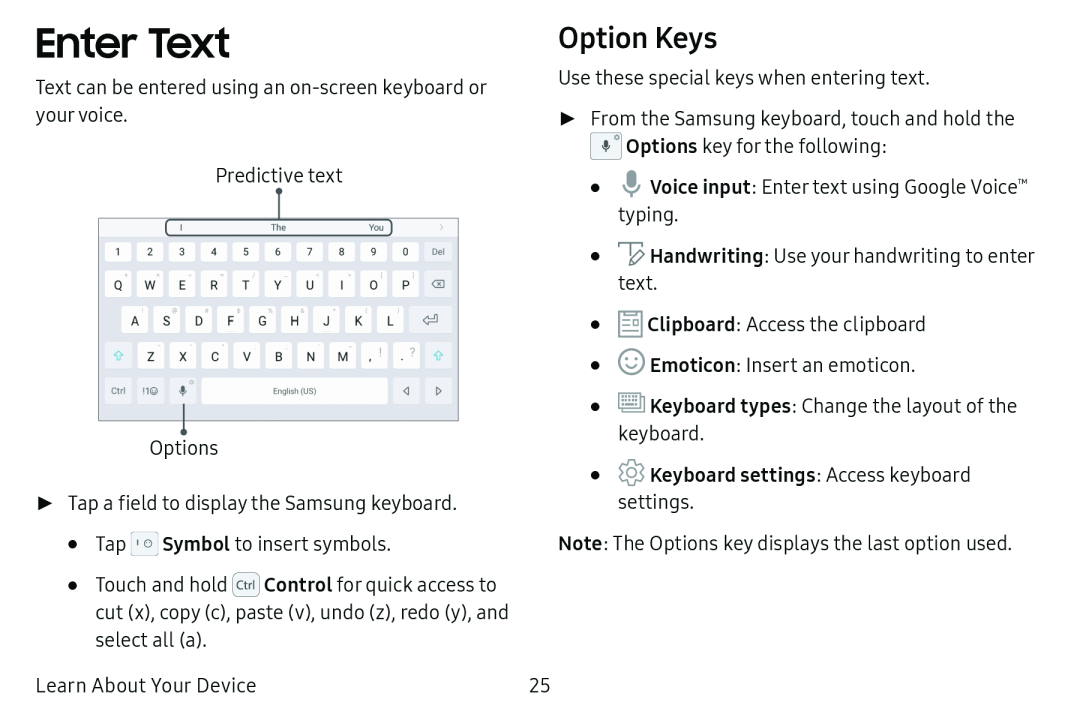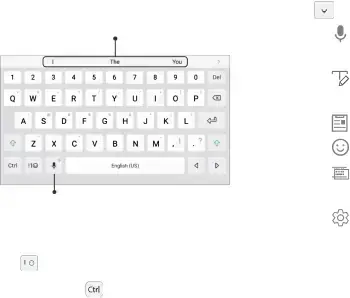
Enter Text
Text can be entered using an on‑screen keyboard or your voice.
Predictive text
i
I I | '"' | ,~ I |
|
|
"'
Q | w | R | T | y | u | 0 | p <El | |
A | s | D | G | H |
| K |
| ,:,a |
'Ii' | z | X C | V |
| N | M | ? | 'Ii' |
|
| |||||||
Ctrl | !10 | + |
| ~ | (US) |
|
|
|
|
| I |
|
|
|
|
|
|
Options'
►Tap a field to display the Samsung keyboard.
•Tap E] Symbol to insert symbols.
•Touch and hold ~Control for quick access to cut (x), copy (c), paste (v), undo (z), redo (y), and select all (a).
Learn About Your Device
Option Keys
Use these special keys when entering text.
►From the Samsung keyboard, touch and hold the
0![]()
![]() Options key for the following:
Options key for the following:
•Voice input: Enter text using Google Voice™ typing"' .
•~Handwriting: Use your handwriting to enter text.
•~Clipboard: Access the clipboard
•Q Emoticon: Insert an emoticon.
•I@![]()
![]() ] Keyboard types: Change the layout of the keyboard.
] Keyboard types: Change the layout of the keyboard.
Note: The Options key displays the last option used.
25