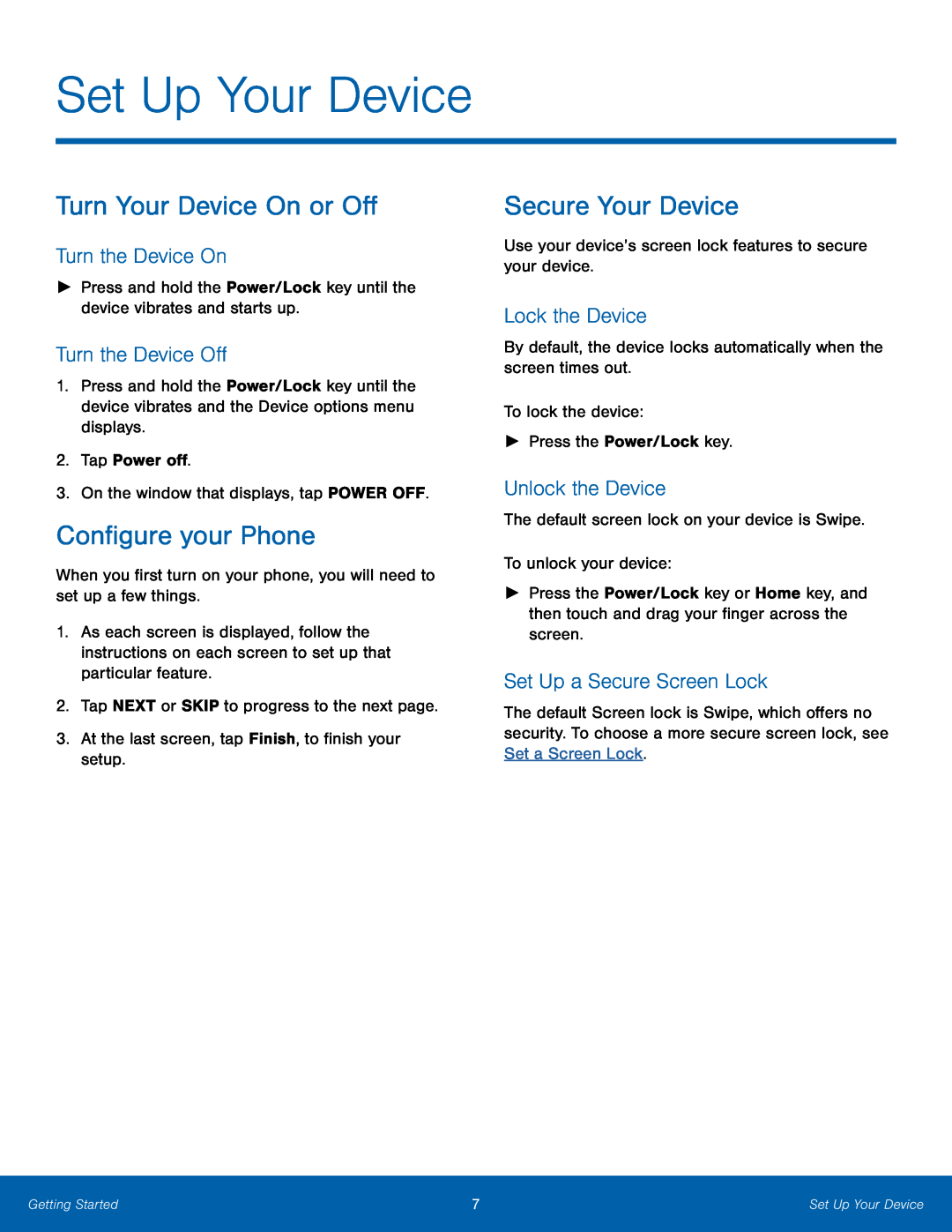Set Up Your Device
Turn Your Device On or Off
Turn the Device On
►Press and hold the Power/Lock key until the device vibrates and starts up.
Turn the Device Off
1.Press and hold the Power/Lock key until the device vibrates and the Device options menu displays.
2.Tap Power off.
3.On the window that displays, tap POWER OFF.
Configure your Phone
When you first turn on your phone, you will need to set up a few things.
1.As each screen is displayed, follow the instructions on each screen to set up that particular feature.
2.Tap NEXT or SKIP to progress to the next page.
3.At the last screen, tap Finish, to finish your setup.
Secure Your Device
Use your device’s screen lock features to secure your device.
Lock the Device
By default, the device locks automatically when the screen times out.
To lock the device:
►Press the Power/Lock key.
Unlock the Device
The default screen lock on your device is Swipe.
To unlock your device:
►Press the Power/Lock key or Home key, and then touch and drag your finger across the screen.
Set Up a Secure Screen Lock
The default Screen lock is Swipe, which offers no security. To choose a more secure screen lock, see Set a Screen Lock.
Getting Started | 7 | Set Up Your Device |
|
|
|