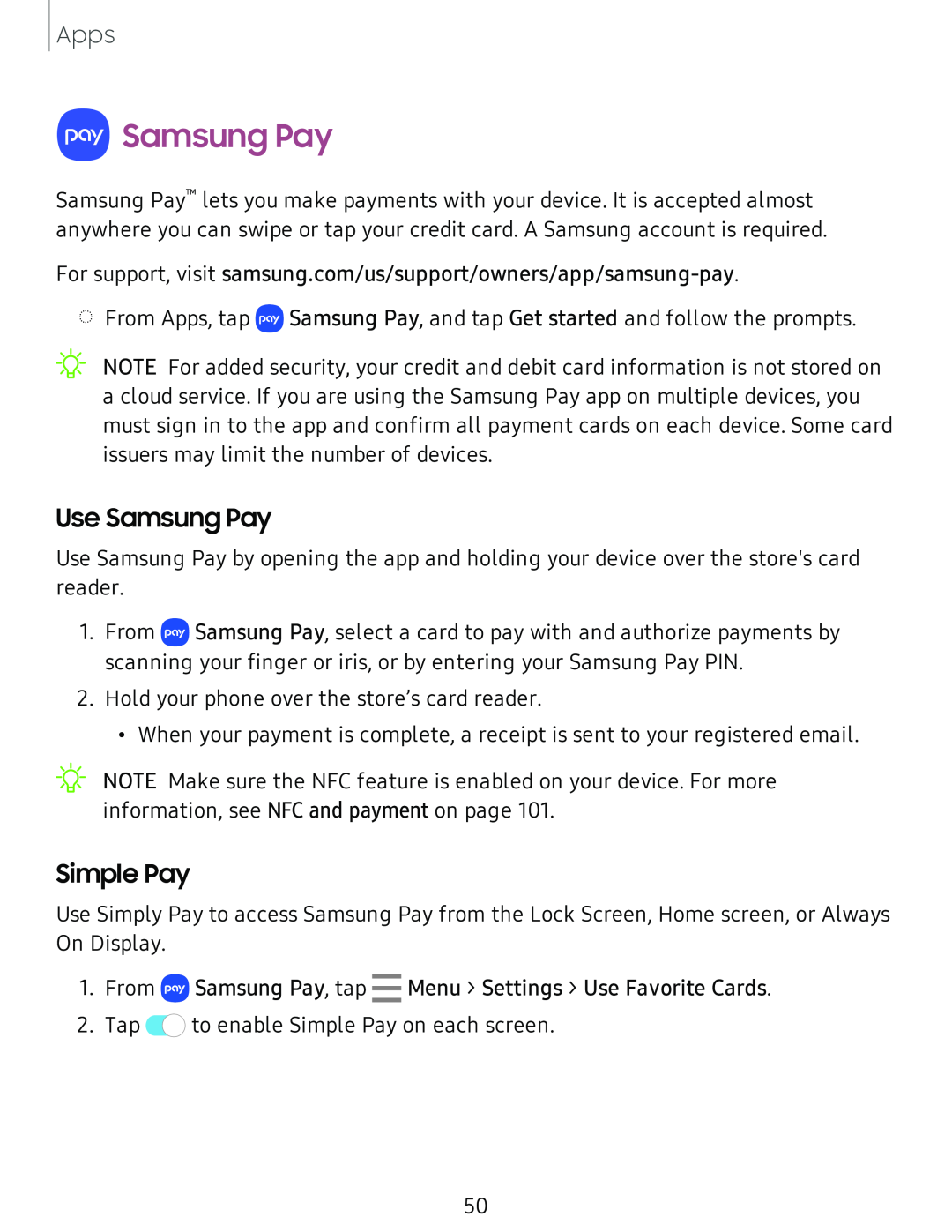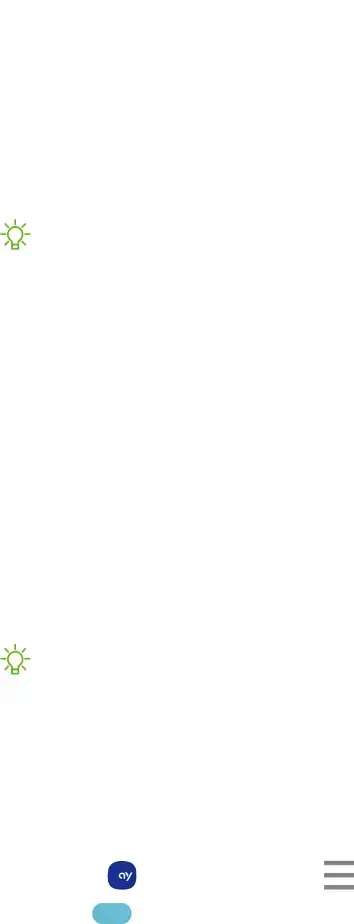
Apps
 Samsung Pay
Samsung Pay
Samsung Pay™ lets you make payments with your device. It is accepted almost anywhere you can swipe or tap your credit card. A Samsung account is required.
For support, visit
◌
_w_
,\j,
From Apps, tap ![]() Samsung Pay, and tap Get started and follow the prompts.
Samsung Pay, and tap Get started and follow the prompts.
NOTE For added security, your credit and debit card information is not stored on a cloud service. If you are using the Samsung Pay app on multiple devices, you must sign in to the app and confirm all payment cards on each device. Some card issuers may limit the number of devices.
Use Samsung Pay
Use Samsung Pay by opening the app and holding your device over the store's card reader.
1.From ![]() Samsung Pay, select a card to pay with and authorize payments by scanning your finger or iris, or by entering your Samsung Pay PIN.
Samsung Pay, select a card to pay with and authorize payments by scanning your finger or iris, or by entering your Samsung Pay PIN.
2.Hold your phone over the store’s card reader.
•When your payment is complete, a receipt is sent to your registered email.
NOTE Make sure the NFC feature is enabled on your device. For more | |
,'t:(, | |
| information, see NFC and payment on page 101. |
Simple Pay
Use Simply Pay to access Samsung Pay from the Lock Screen, Home screen, or Always On Display.
1.From ![]()
2.Tap 0![]() to enable Simple Pay on each screen.
to enable Simple Pay on each screen.
50