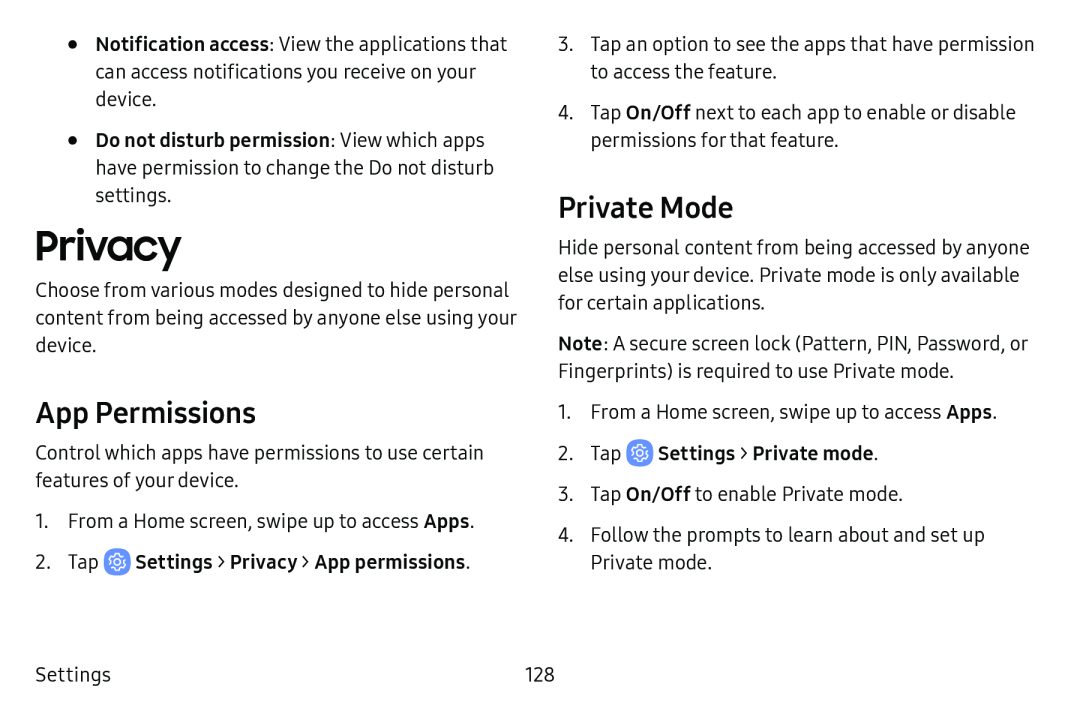•Notification access: View the applications that can access notifications you receive on your device.
•Do not disturb permission: View which apps have permission to change the Do not disturb settings.
Privacy
Choose from various modes designed to hide personal content from being accessed by anyone else using your device.
App Permissions
Control which apps have permissions to use certain features of your device.
1.From a Home screen, swipe up to access Apps.
2.Tap3.Tap an option to see the apps that have permission to access the feature.
4.Tap On/Off next to each app to enable or disable permissions for that feature.
Private Mode
Hide personal content from being accessed by anyone else using your device. Private mode is only available for certain applications.
Note: A secure screen lock (Pattern, PIN, Password, or Fingerprints) is required to use Private mode.
1.From a Home screen, swipe up to access Apps.
2.Tap3.Tap On/Off to enable Private mode.
4.Follow the prompts to learn about and set up
Private mode.
Settings | 128 |