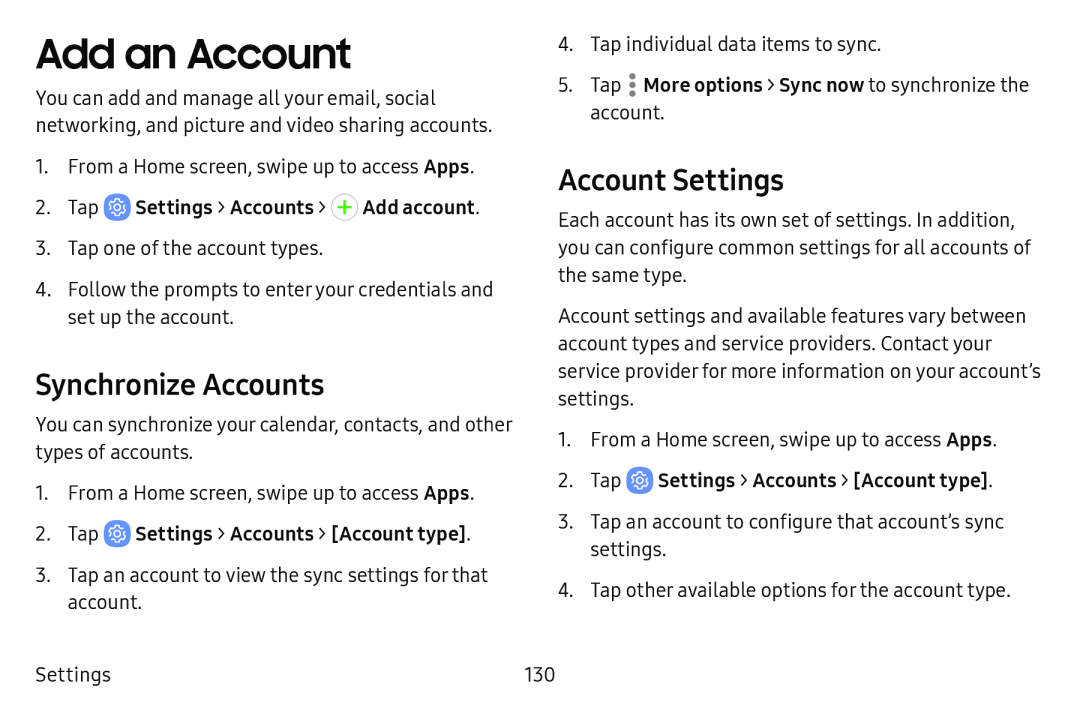
Add an Account
You can add and manage all your email, social networking, and picture and video sharing accounts.
1.From a Home screen, swipe up to access Apps.
2.Tap3.Tap one of the account types.
4.Follow the prompts to enter your credentials and set up the account.
Synchronize Accounts
You can synchronize your calendar, contacts, and other types of accounts.
1.From a Home screen, swipe up to access Apps.
2.Tap3.Tap an account to view the sync settings for that account.
4.Tap individual data items to sync.
5.Tap .•• More options > Sync now to synchronize the account.Account Settings
Each account has its own set of settings. In addition, you can configure common settings for all accounts of the same type.
Account settings and available features vary between account types and service providers. Contact your service provider for more information on your account’s settings.
1.From a Home screen, swipe up to access Apps.
2.Tap ![]() Settings > Accounts > [Account type].
Settings > Accounts > [Account type].
3.Tap an account to configure that account’s sync settings.
4.Tap other available options for the account type.
Settings | 130 |