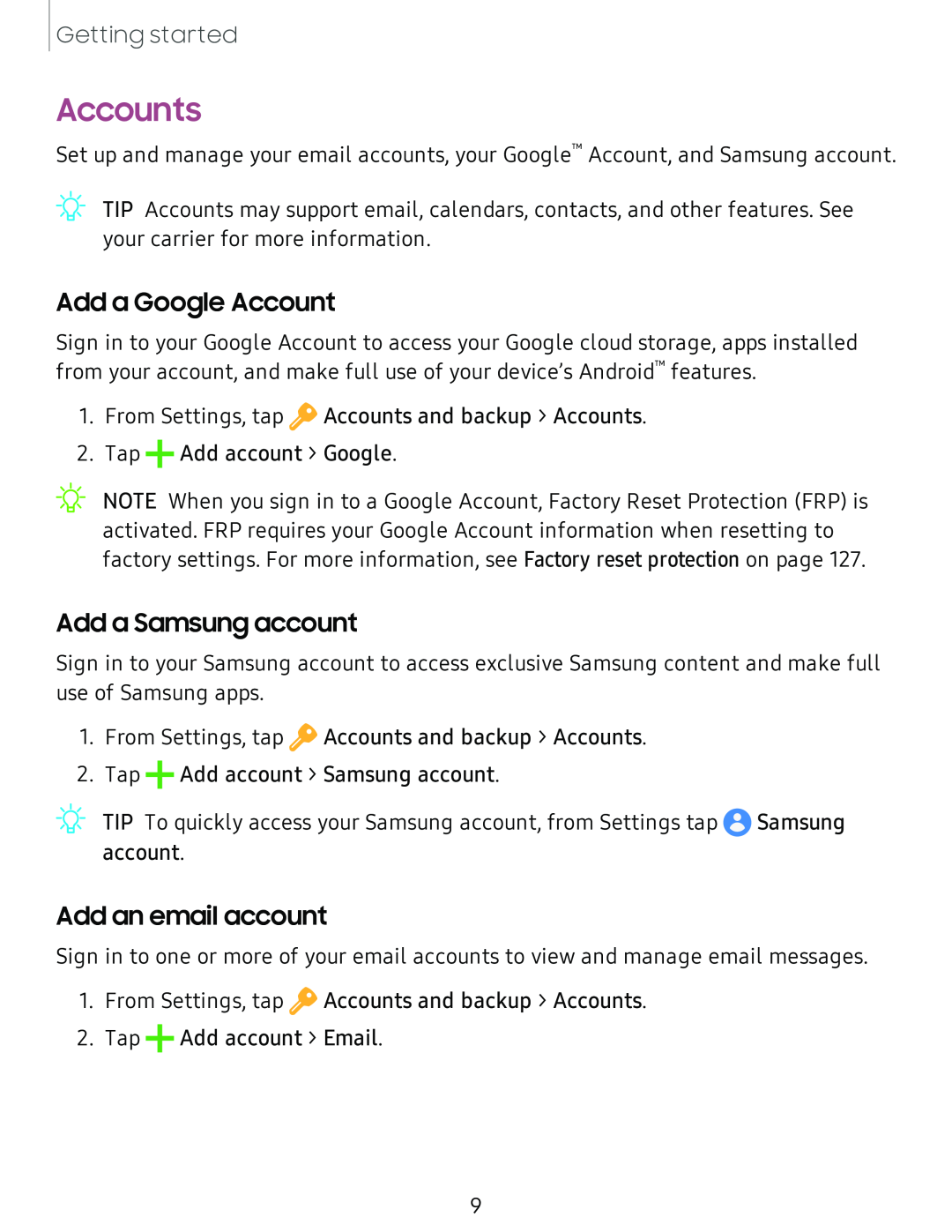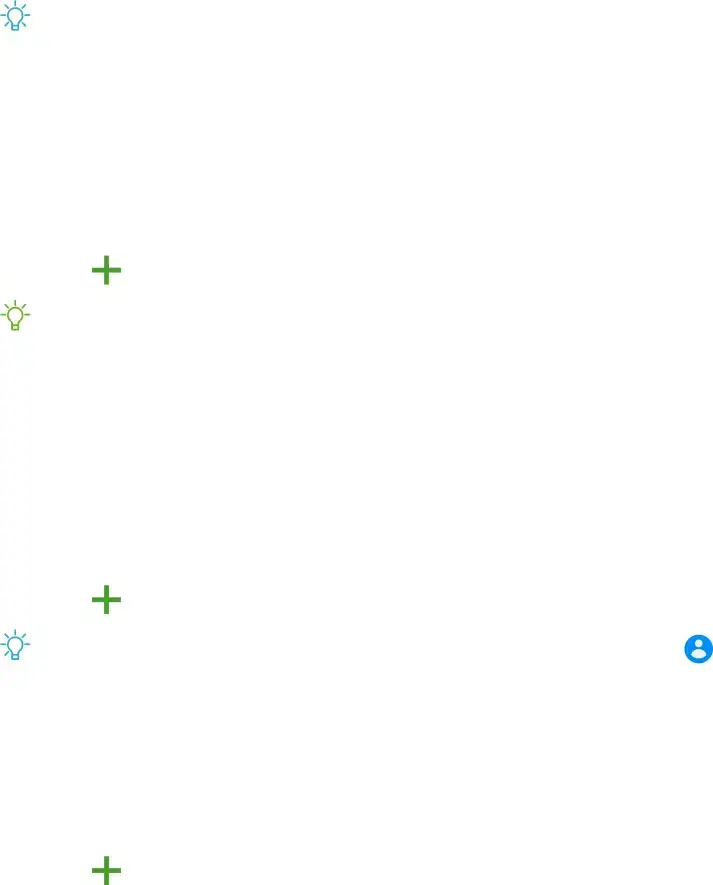
Getting started
Accounts
Set up and manage your email accounts, your Google™ Account, and Samsung account.
TIP Accounts may support email, calendars, contacts, and other features. See | |
,):(, | |
| your carrier for more information. |
Add a Google Account
Sign in to your Google Account to access your Google cloud storage, apps installed from your account, and make full use of your device’s Android™ features.
1.From Settings, tap ![]() Accounts and backup > Accounts.
Accounts and backup > Accounts.
2.Tap +Add account > Google.
![]() ~
~![]() -
-
Add a Samsung account
Sign in to your Samsung account to access exclusive Samsung content and make full use of Samsung apps.
1.From Settings, tap ![]() Accounts and backup > Accounts.
Accounts and backup > Accounts.
2.Tap +Add account > Samsung account.
![]() -
-
Add an email account
Sign in to one or more of your email accounts to view and manage email messages.
1.From Settings, tap ![]() Accounts and backup > Accounts.
Accounts and backup > Accounts.
2.Tap +Add account > Email.
9