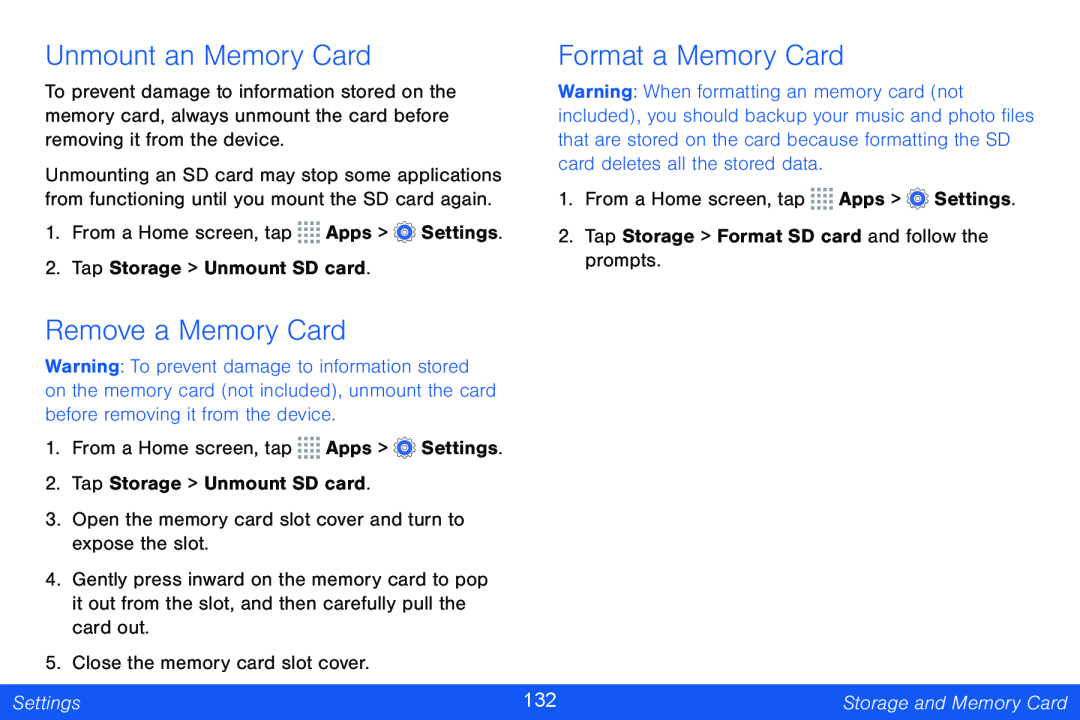
Unmount an Memory Card
To prevent damage to information stored on the memory card, always unmount the card before removing it from the device.
Unmounting an SD card may stop some applications from functioning until you mount the SD card again.
1.From a Home screen, tap ![]()
![]()
![]()
![]() Apps >
Apps > ![]() Settings.
Settings.
2.Tap Storage > Unmount SD card.
Format a Memory Card
Warning: When formatting an memory card (not included), you should backup your music and photo files that are stored on the card because formatting the SD card deletes all the stored data.
1.From a Home screen, tap ![]()
![]()
![]()
![]() Apps >
Apps > ![]() Settings.
Settings.
2.Tap Storage > Format SD card and follow the prompts.
Remove a Memory Card
Warning: To prevent damage to information stored on the memory card (not included), unmount the card before removing it from the device.
1.From a Home screen, tap ![]()
![]()
![]()
![]() Apps >
Apps > ![]() Settings.
Settings.
2.Tap Storage > Unmount SD card.
3.Open the memory card slot cover and turn to expose the slot.
4.Gently press inward on the memory card to pop it out from the slot, and then carefully pull the card out.
5.Close the memory card slot cover.
Settings | 132 | Storage and Memory Card |
|
|
|