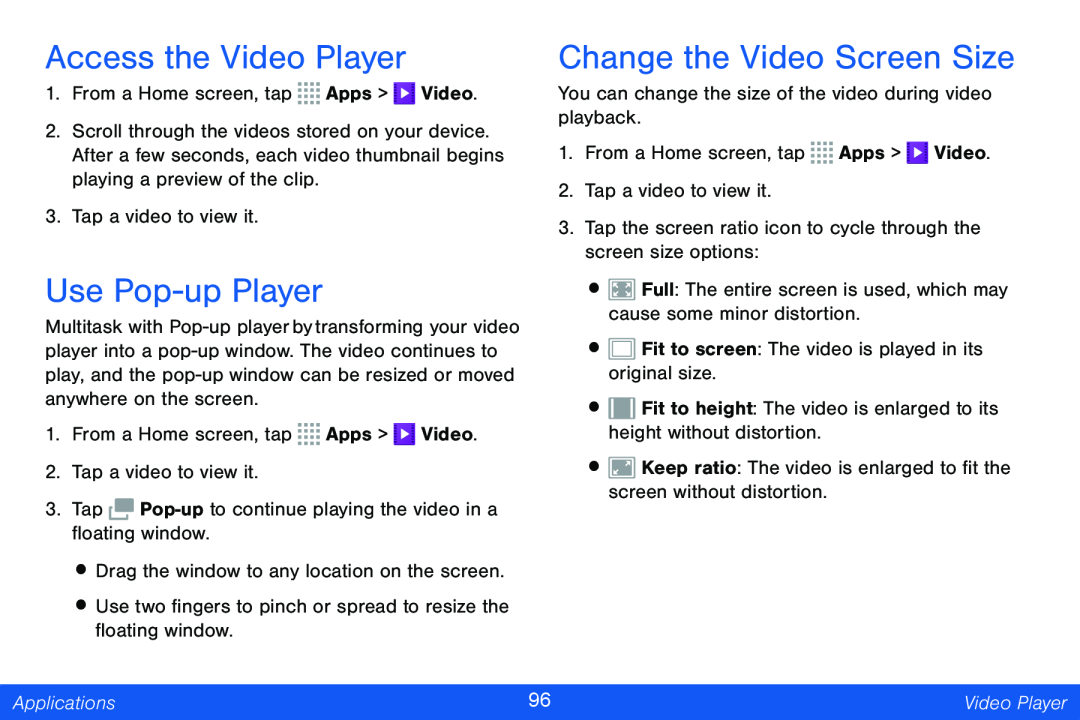
Access the Video Player
1.From a Home screen, tap ![]()
![]()
![]()
![]() Apps >
Apps > ![]() Video.
Video.
2.Scroll through the videos stored on your device. After a few seconds, each video thumbnail begins playing a preview of the clip.
3.Tap a video to view it.
Use Pop-up Player
Multitask with
1.From a Home screen, tap ![]()
![]()
![]()
![]() Apps >
Apps > ![]() Video.
Video.
2.Tap a video to view it.
3.Tap ![]()
•Drag the window to any location on the screen.
•Use two fingers to pinch or spread to resize the floating window.
Change the Video Screen Size
You can change the size of the video during video playback.
1.From a Home screen, tap ![]()
![]()
![]()
![]() Apps >
Apps > ![]() Video.
Video.
2.Tap a video to view it.
3.Tap the screen ratio icon to cycle through the screen size options:
•![]() Full: The entire screen is used, which may cause some minor distortion.
Full: The entire screen is used, which may cause some minor distortion.
•![]() Fit to screen: The video is played in its original size.
Fit to screen: The video is played in its original size.
•![]() Fit to height: The video is enlarged to its height without distortion.
Fit to height: The video is enlarged to its height without distortion.
•![]() Keep ratio: The video is enlarged to fit the screen without distortion.
Keep ratio: The video is enlarged to fit the screen without distortion.
Applications | 96 | Video Player |
|
|
|