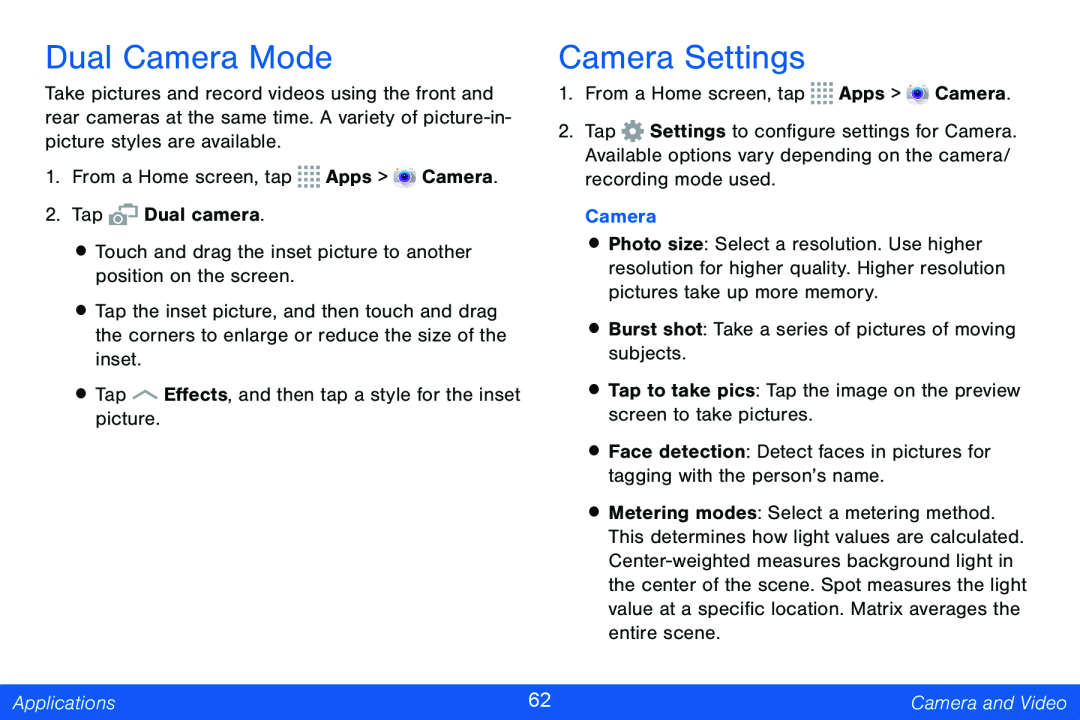Dual Camera Mode
Take pictures and record videos using the front and rear cameras at the same time. A variety of
1.From a Home screen, tap ![]()
![]()
![]()
![]() Apps >
Apps > ![]() Camera.
Camera.
2.Tap ![]() Dual camera.
Dual camera.
•Touch and drag the inset picture to another position on the screen.
•Tap the inset picture, and then touch and drag the corners to enlarge or reduce the size of the inset.
•Tap ![]() Effects, and then tap a style for the inset picture.
Effects, and then tap a style for the inset picture.
Camera Settings
1.From a Home screen, tap ![]()
![]()
![]()
![]() Apps >
Apps > ![]() Camera.
Camera.
2.Tap ![]() Settings to configure settings for Camera. Available options vary depending on the camera/ recording mode used.
Settings to configure settings for Camera. Available options vary depending on the camera/ recording mode used.
Camera
•Photo size: Select a resolution. Use higher resolution for higher quality. Higher resolution pictures take up more memory.
•Burst shot: Take a series of pictures of moving subjects.
•Tap to take pics: Tap the image on the preview screen to take pictures.
•Face detection: Detect faces in pictures for tagging with the person’s name.
•Metering modes: Select a metering method. This determines how light values are calculated.
Applications | 62 | Camera and Video |
|
|
|