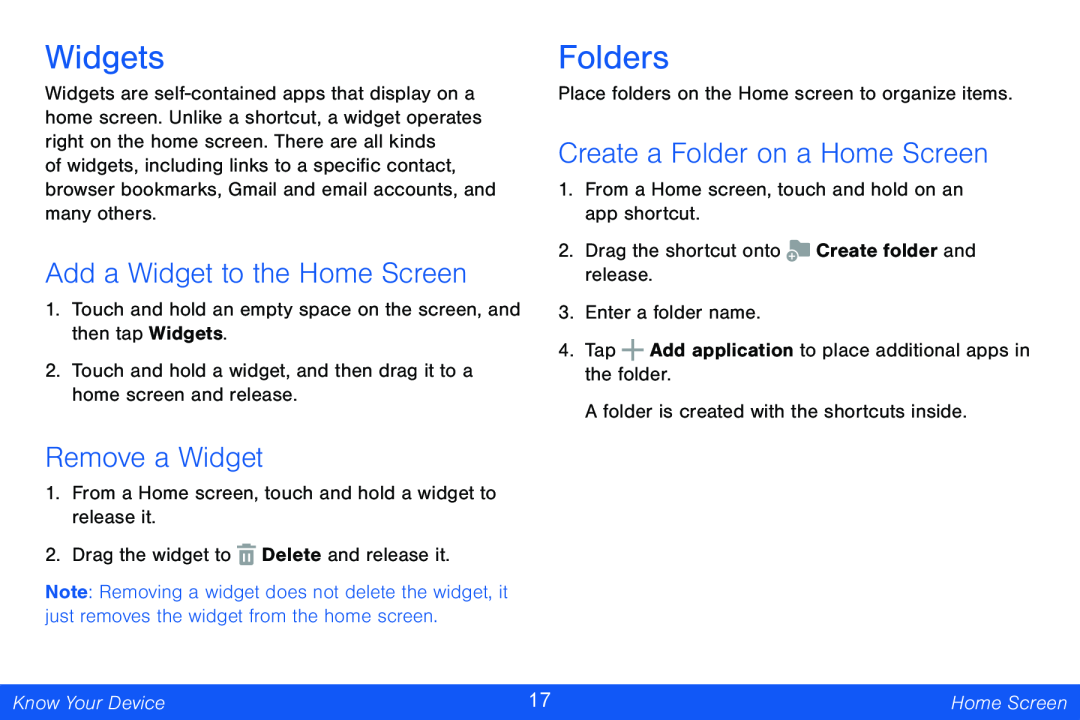Widgets
Widgets are
of widgets, including links to a specific contact, browser bookmarks, Gmail and email accounts, and many others.
Add a Widget to the Home Screen
1.Touch and hold an empty space on the screen, and then tap Widgets.
2.Touch and hold a widget, and then drag it to a home screen and release.
Remove a Widget
1.From a Home screen, touch and hold a widget to release it.
2.Drag the widget to ![]() Delete and release it.
Delete and release it.
Note: Removing a widget does not delete the widget, it just removes the widget from the home screen.
Folders
Place folders on the Home screen to organize items.
Create a Folder on a Home Screen
1.From a Home screen, touch and hold on an app shortcut.
2.Drag the shortcut onto ![]() Create folder and release.
Create folder and release.
3.Enter a folder name.
4.Tap ![]() Add application to place additional apps in the folder.
Add application to place additional apps in the folder.
A folder is created with the shortcuts inside.
Know Your Device | 17 | Home Screen |
|
|
|