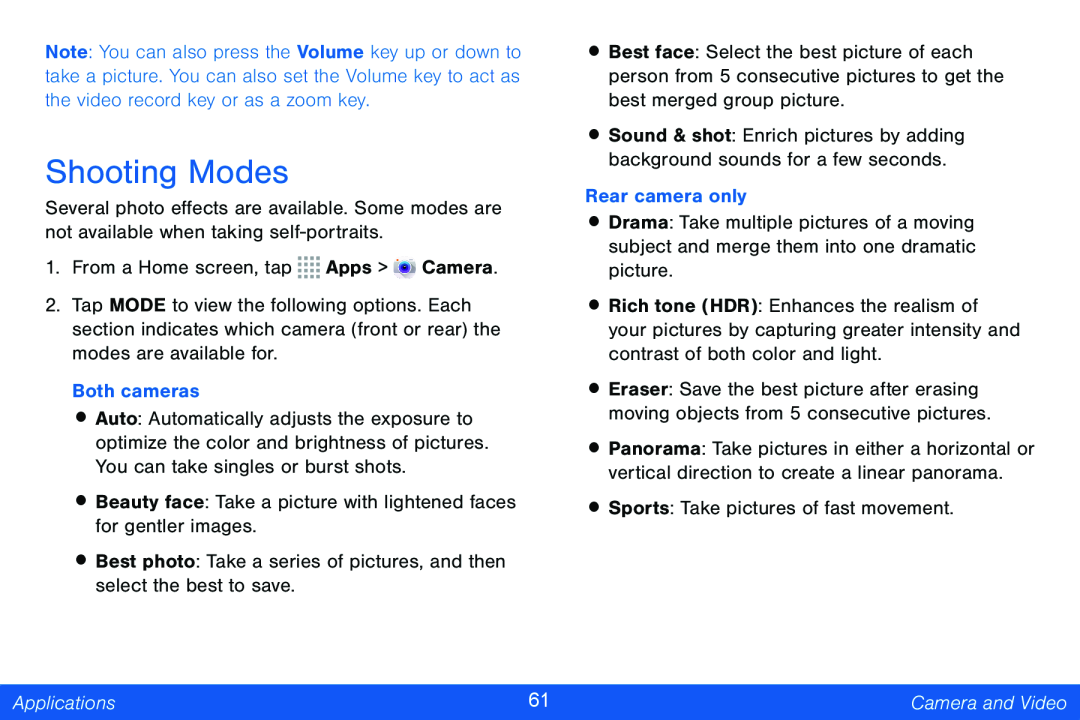Note: You can also press the Volume key up or down to take a picture. You can also set the Volume key to act as the video record key or as a zoom key.
Shooting Modes
Several photo effects are available. Some modes are not available when taking
1.From a Home screen, tap ![]()
![]()
![]()
![]() Apps >
Apps > ![]() Camera.
Camera.
2.Tap MODE to view the following options. Each section indicates which camera (front or rear) the modes are available for.
Both cameras
•Auto: Automatically adjusts the exposure to optimize the color and brightness of pictures. You can take singles or burst shots.
•Beauty face: Take a picture with lightened faces for gentler images.
•Best photo: Take a series of pictures, and then select the best to save.
•Best face: Select the best picture of each person from 5 consecutive pictures to get the best merged group picture.
•Sound & shot: Enrich pictures by adding background sounds for a few seconds.
Rear camera only
•Drama: Take multiple pictures of a moving subject and merge them into one dramatic picture.
•Rich tone (HDR): Enhances the realism of your pictures by capturing greater intensity and contrast of both color and light.
•Eraser: Save the best picture after erasing moving objects from 5 consecutive pictures.
•Panorama: Take pictures in either a horizontal or vertical direction to create a linear panorama.
•Sports: Take pictures of fast movement.
Applications | 61 | Camera and Video |
|
|
|