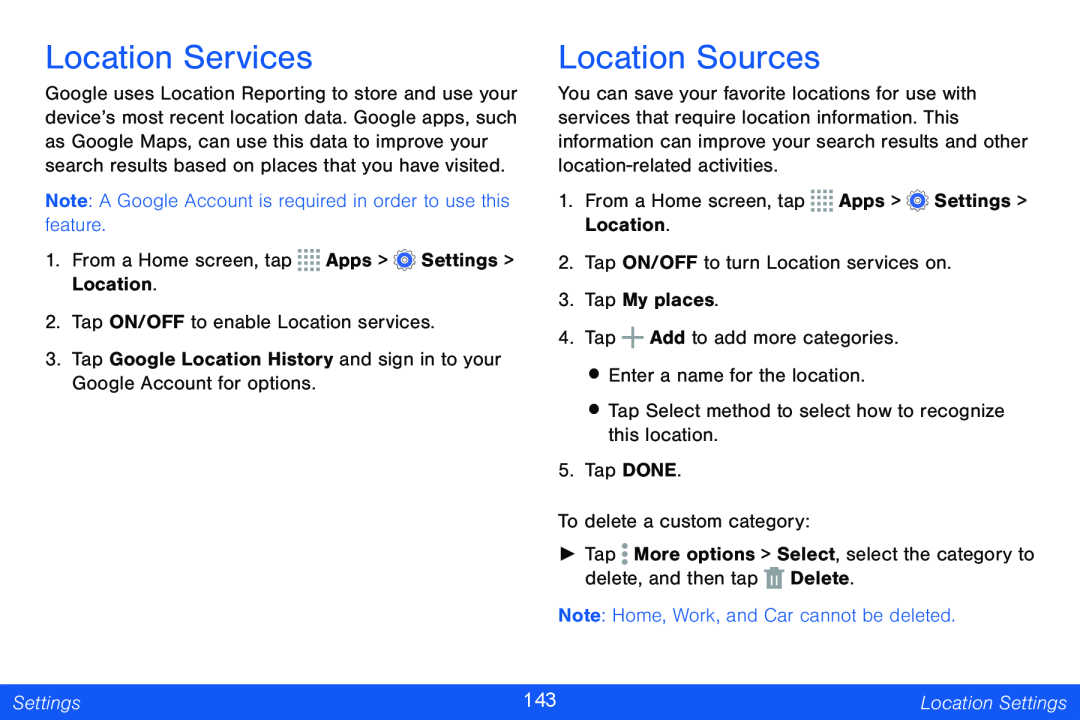
Location Services
Google uses Location Reporting to store and use your device’s most recent location data. Google apps, such as Google Maps, can use this data to improve your search results based on places that you have visited.
Note: A Google Account is required in order to use this feature.
1.From a Home screen, tap ![]()
![]()
![]()
![]() Apps >
Apps > ![]() Settings > Location.
Settings > Location.
2.Tap ON/OFF to enable Location services.
3.Tap Google Location History and sign in to your Google Account for options.
Location Sources
You can save your favorite locations for use with services that require location information. This information can improve your search results and other
1.From a Home screen, tap ![]()
![]()
![]()
![]() Apps >
Apps > ![]() Settings > Location.
Settings > Location.
2.Tap ON/OFF to turn Location services on.
3.Tap My places.
4.Tap ![]() Add to add more categories.
Add to add more categories.
•Enter a name for the location.
•Tap Select method to select how to recognize this location.
5.Tap DONE.
To delete a custom category:
►Tap ![]() More options > Select, select the category to delete, and then tap
More options > Select, select the category to delete, and then tap ![]() Delete.
Delete.
Note: Home, Work, and Car cannot be deleted.
Settings | 143 | Location Settings |
|
|
|