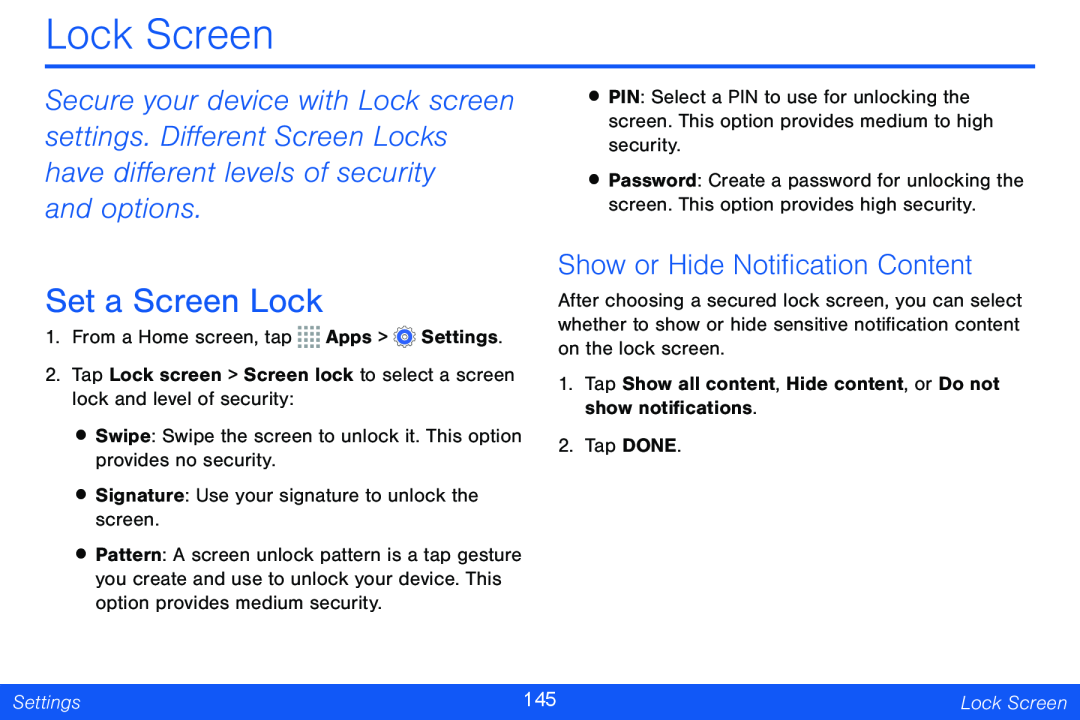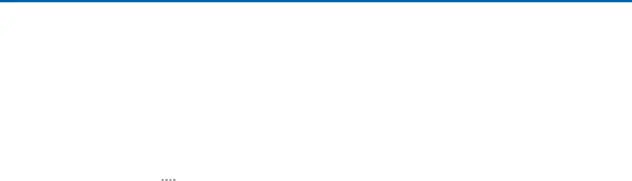
Lock Screen
Secure your device with Lock screen settings. Different Screen Locks have different levels of security
and options.
Set a Screen Lock
1.From a Home screen, tap ![]()
![]()
![]()
![]() Apps >
Apps > ![]() Settings.
Settings.
2.Tap Lock screen > Screen lock to select a screen lock and level of security:
•Swipe: Swipe the screen to unlock it. This option provides no security.
•Signature: Use your signature to unlock the screen.
•Pattern: A screen unlock pattern is a tap gesture you create and use to unlock your device. This option provides medium security.
•PIN: Select a PIN to use for unlocking the screen. This option provides medium to high security.
•Password: Create a password for unlocking the screen. This option provides high security.
Show or Hide Notification Content
After choosing a secured lock screen, you can select whether to show or hide sensitive notification content on the lock screen.
1.Tap Show all content, Hide content, or Do not show notifications.
2.Tap DONE.
Settings | 145 | Lock Screen |
|
|
|