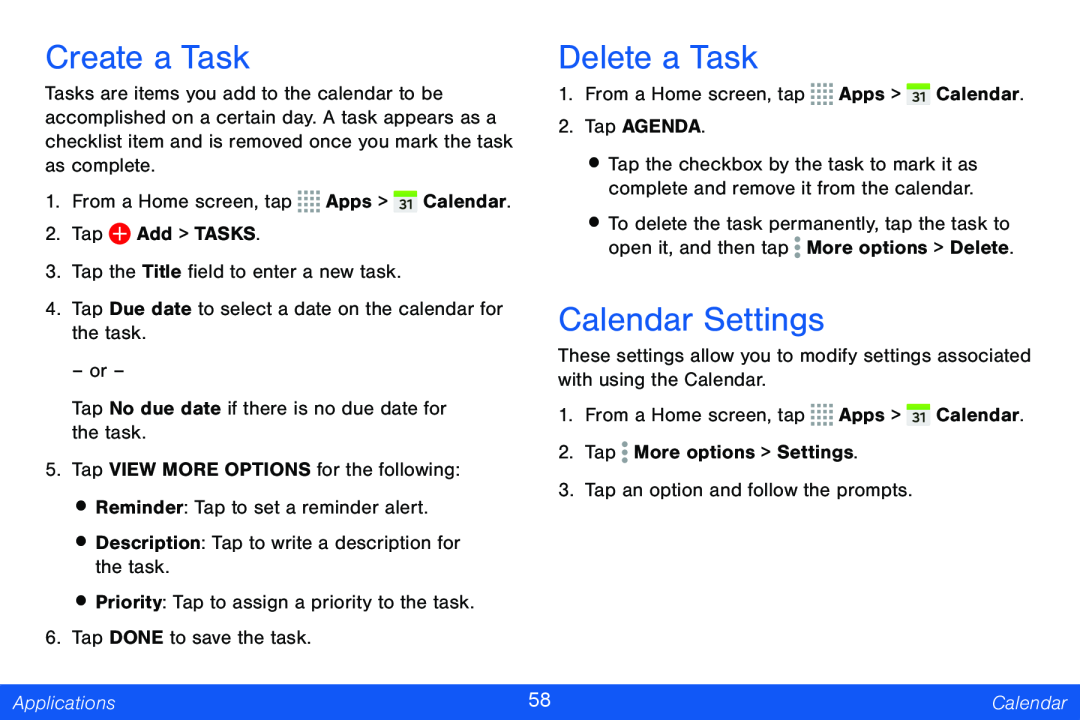
Create a Task
Tasks are items you add to the calendar to be accomplished on a certain day. A task appears as a checklist item and is removed once you mark the task as complete.
1.From a Home screen, tap ![]()
![]()
![]()
![]() Apps >
Apps > ![]() Calendar.
Calendar.
2.Tap ![]() Add > TASKS.
Add > TASKS.
3.Tap the Title field to enter a new task.
4.Tap Due date to select a date on the calendar for the task.
– or –
Tap No due date if there is no due date for the task.
5.Tap VIEW MORE OPTIONS for the following:
•Reminder: Tap to set a reminder alert.
•Description: Tap to write a description for the task.
•Priority: Tap to assign a priority to the task.
6.Tap DONE to save the task.
Delete a Task
1.From a Home screen, tap ![]()
![]()
![]()
![]() Apps >
Apps > ![]() Calendar.
Calendar.
2.Tap AGENDA.
•Tap the checkbox by the task to mark it as complete and remove it from the calendar.
•To delete the task permanently, tap the task to open it, and then tap ![]() More options > Delete.
More options > Delete.
Calendar Settings
These settings allow you to modify settings associated with using the Calendar.
1.From a Home screen, tap ![]()
![]()
![]()
![]() Apps >
Apps > ![]() Calendar.
Calendar.
2.Tap ![]() More options > Settings.
More options > Settings.
3.Tap an option and follow the prompts.
Applications | 58 | Calendar |
|
|
|