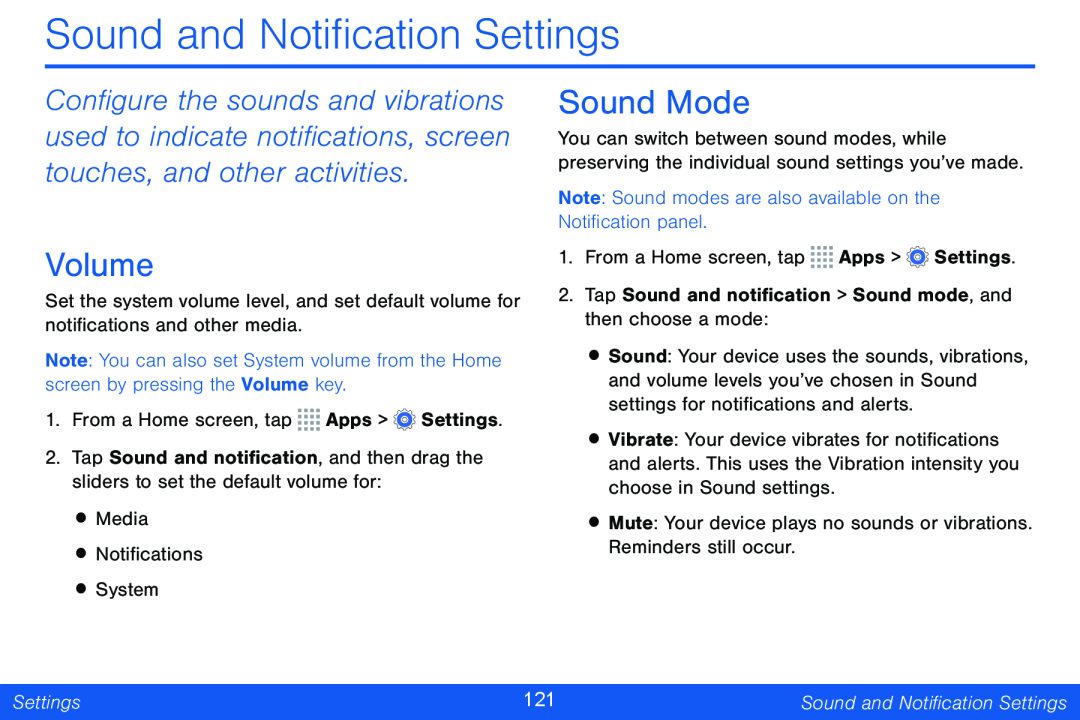
Sound and Notification Settings
Configure the sounds and vibrations used to indicate notifications, screen touches, and other activities.
Volume
Set the system volume level, and set default volume for notifications and other media.
Note: You can also set System volume from the Home screen by pressing the Volume key.
1.From a Home screen, tap ![]()
![]()
![]()
![]() Apps >
Apps > ![]() Settings.
Settings.
2.Tap Sound and notification, and then drag the sliders to set the default volume for:
•Media
•Notifications
•System
Sound Mode
You can switch between sound modes, while preserving the individual sound settings you’ve made.
Note: Sound modes are also available on the Notification panel.
1.From a Home screen, tap ![]()
![]()
![]()
![]() Apps >
Apps > ![]() Settings.
Settings.
2.Tap Sound and notification > Sound mode, and then choose a mode:
•Sound: Your device uses the sounds, vibrations, and volume levels you’ve chosen in Sound settings for notifications and alerts.
•Vibrate: Your device vibrates for notifications and alerts. This uses the Vibration intensity you choose in Sound settings.
•Mute: Your device plays no sounds or vibrations. Reminders still occur.
Settings | 121 | Sound and Notification Settings |
|
|
|