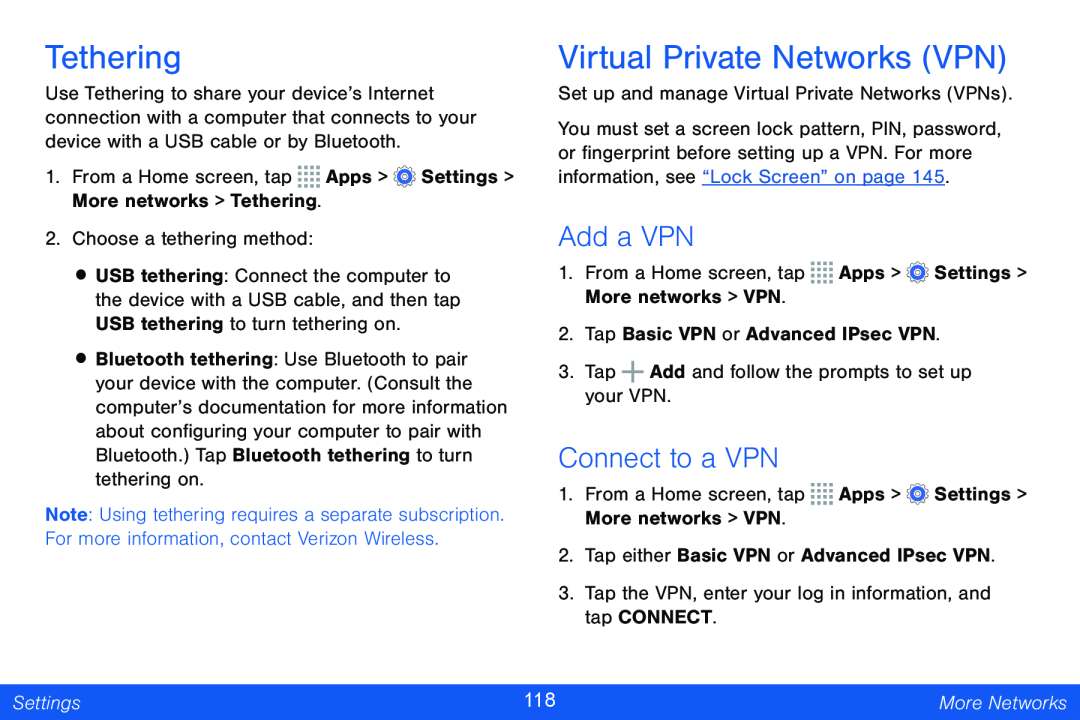
Tethering
Use Tethering to share your device’s Internet connection with a computer that connects to your device with a USB cable or by Bluetooth.
1.From a Home screen, tap ![]()
![]()
![]()
![]() Apps >
Apps > ![]() Settings > More networks > Tethering.
Settings > More networks > Tethering.
2.Choose a tethering method:
•USB tethering: Connect the computer to the device with a USB cable, and then tap USB tethering to turn tethering on.
•Bluetooth tethering: Use Bluetooth to pair your device with the computer. (Consult the computer’s documentation for more information about configuring your computer to pair with Bluetooth.) Tap Bluetooth tethering to turn tethering on.
Note: Using tethering requires a separate subscription. For more information, contact Verizon Wireless.
Virtual Private Networks (VPN)
Set up and manage Virtual Private Networks (VPNs).
You must set a screen lock pattern, PIN, password, or fingerprint before setting up a VPN. For more information, see “Lock Screen” on page 145.
Add a VPN
1.From a Home screen, tap ![]()
![]()
![]()
![]() Apps >
Apps > ![]() Settings > More networks > VPN.
Settings > More networks > VPN.
2.Tap Basic VPN or Advanced IPsec VPN.
3.Tap ![]() Add and follow the prompts to set up your VPN.
Add and follow the prompts to set up your VPN.
Connect to a VPN
1.From a Home screen, tap ![]()
![]()
![]()
![]() Apps >
Apps > ![]() Settings > More networks > VPN.
Settings > More networks > VPN.
2.Tap either Basic VPN or Advanced IPsec VPN.
3.Tap the VPN, enter your log in information, and tap CONNECT.
Settings | 118 | More Networks |
|
|
|