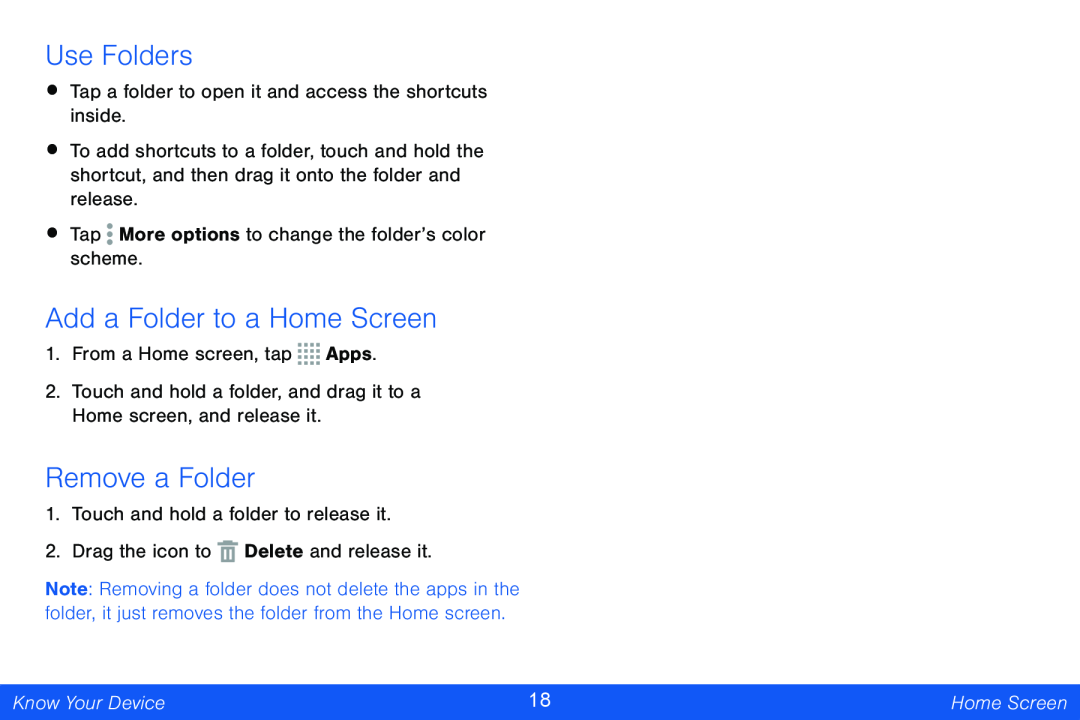
Use Folders
•Tap a folder to open it and access the shortcuts inside.
•To add shortcuts to a folder, touch and hold the shortcut, and then drag it onto the folder and release.
•Tap ![]() More options to change the folder’s color scheme.
More options to change the folder’s color scheme.
Add a Folder to a Home Screen
1.From a Home screen, tap ![]()
![]()
![]()
![]() Apps.
Apps.
2.Touch and hold a folder, and drag it to a Home screen, and release it.
Remove a Folder
1.Touch and hold a folder to release it.
2.Drag the icon to ![]() Delete and release it.
Delete and release it.
Note: Removing a folder does not delete the apps in the folder, it just removes the folder from the Home screen.
Know Your Device | 18 | Home Screen |
|
|
|