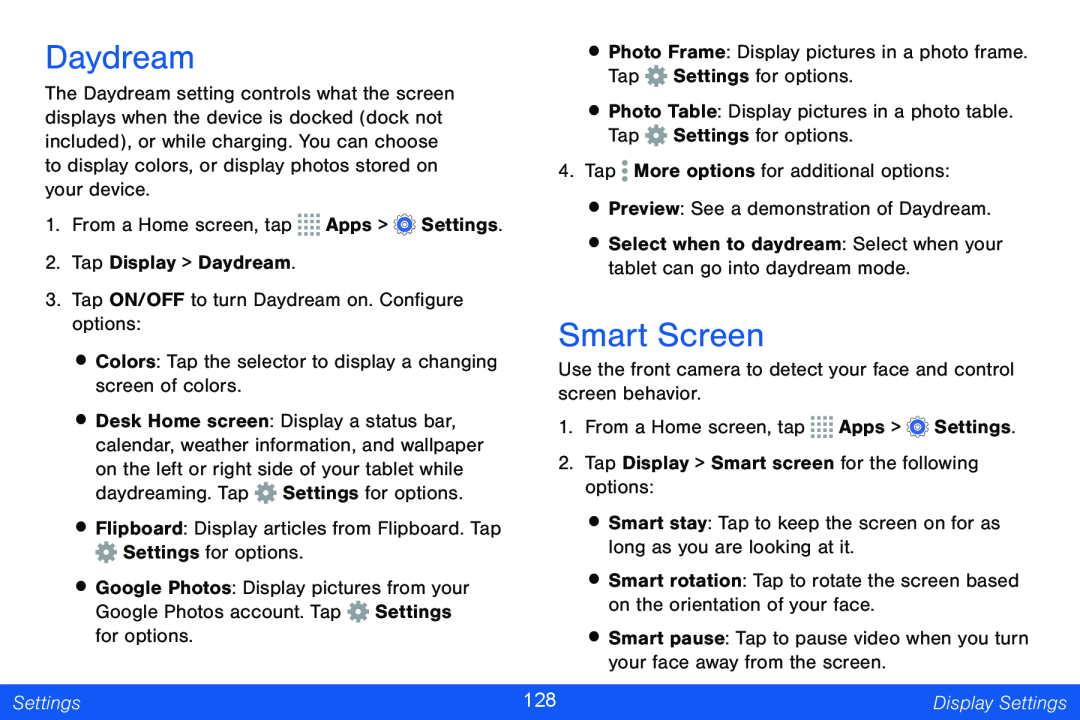
Daydream
The Daydream setting controls what the screen displays when the device is docked (dock not included), or while charging. You can choose to display colors, or display photos stored on your device.
1.From a Home screen, tap ![]()
![]()
![]()
![]() Apps >
Apps > ![]() Settings.
Settings.
2.Tap Display > Daydream.
3.Tap ON/OFF to turn Daydream on. Configure options:
•Colors: Tap the selector to display a changing screen of colors.
•Desk Home screen: Display a status bar, calendar, weather information, and wallpaper on the left or right side of your tablet while daydreaming. Tap ![]() Settings for options.
Settings for options.
•Flipboard: Display articles from Flipboard. Tap ![]() Settings for options.
Settings for options.
•Google Photos: Display pictures from your Google Photos account. Tap ![]() Settings for options.
Settings for options.
•Photo Frame: Display pictures in a photo frame. Tap ![]() Settings for options.
Settings for options.
•Photo Table: Display pictures in a photo table. Tap ![]() Settings for options.
Settings for options.
4.Tap ![]() More options for additional options:
More options for additional options:
•Preview: See a demonstration of Daydream.
•Select when to daydream: Select when your tablet can go into daydream mode.
Smart Screen
Use the front camera to detect your face and control screen behavior.
1.From a Home screen, tap ![]()
![]()
![]()
![]() Apps >
Apps > ![]() Settings.
Settings.
2.Tap Display > Smart screen for the following options:
•Smart stay: Tap to keep the screen on for as long as you are looking at it.
•Smart rotation: Tap to rotate the screen based on the orientation of your face.
•Smart pause: Tap to pause video when you turn your face away from the screen.
Settings | 128 | Display Settings |
|
|
|