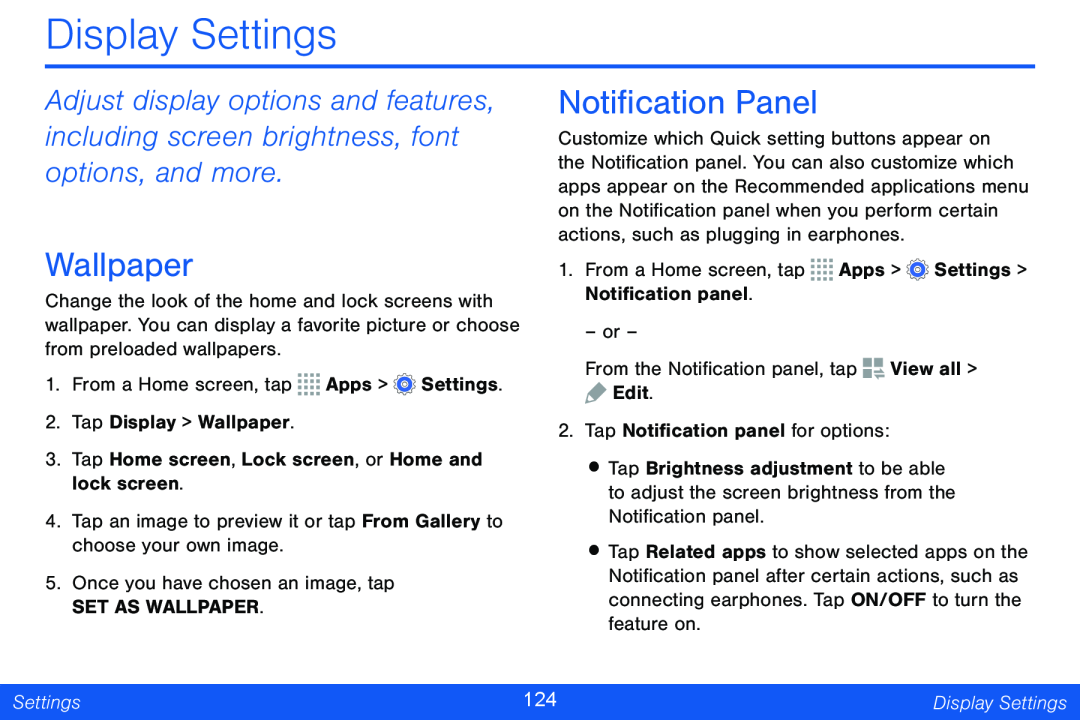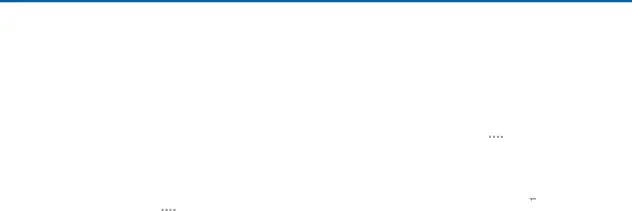
Display Settings
Adjust display options and features, including screen brightness, font options, and more.
Wallpaper
Change the look of the home and lock screens with wallpaper. You can display a favorite picture or choose from preloaded wallpapers.
1.From a Home screen, tap ![]()
![]()
![]()
![]() Apps >
Apps > ![]() Settings.
Settings.
2.Tap Display > Wallpaper.
3.Tap Home screen, Lock screen, or Home and lock screen.
4.Tap an image to preview it or tap From Gallery to choose your own image.
5.Once you have chosen an image, tap
SET AS WALLPAPER.
Notification Panel
Customize which Quick setting buttons appear on the Notification panel. You can also customize which apps appear on the Recommended applications menu on the Notification panel when you perform certain actions, such as plugging in earphones.
1.From a Home screen, tap ![]()
![]()
![]()
![]() Apps >
Apps > ![]() Settings > Notification panel.
Settings > Notification panel.
– or –
From the Notification panel, tap ![]()
![]() View all >
View all >
![]() Edit.
Edit.
2.Tap Notification panel for options:
•Tap Brightness adjustment to be able to adjust the screen brightness from the Notification panel.
•Tap Related apps to show selected apps on the Notification panel after certain actions, such as connecting earphones. Tap ON/OFF to turn the feature on.
Settings | 124 | Display Settings |
|
|
|