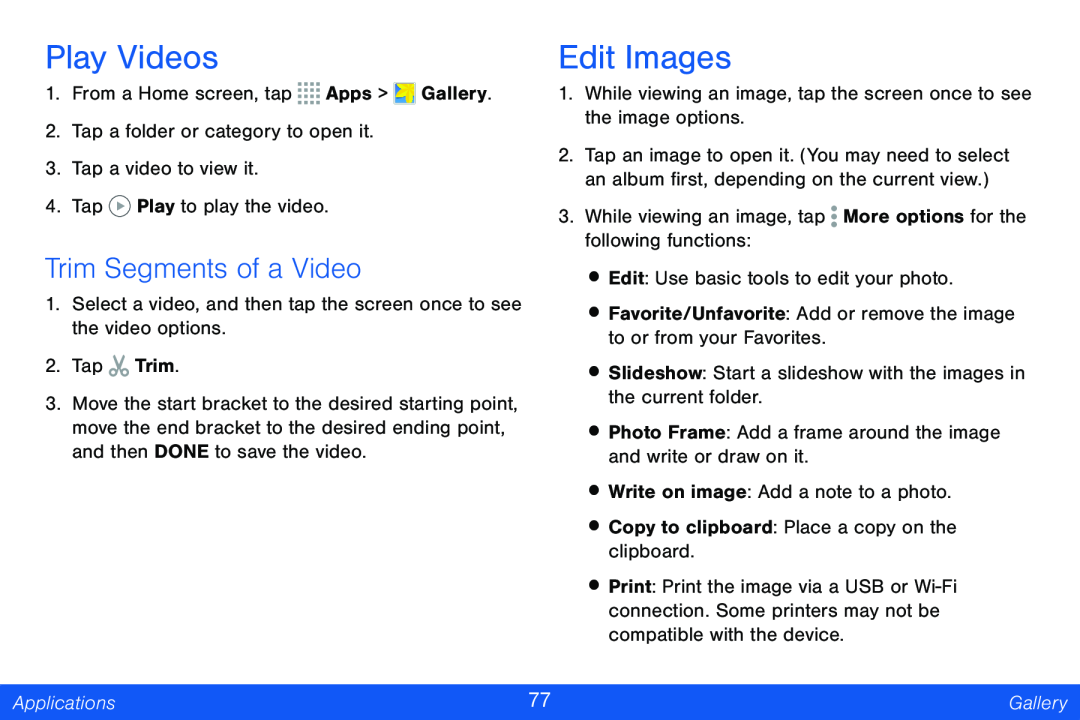
Play Videos
1.From a Home screen, tap ![]()
![]()
![]()
![]() Apps >
Apps > ![]() Gallery.
Gallery.
2.Tap a folder or category to open it.
3.Tap a video to view it.
4.Tap ![]() Play to play the video.
Play to play the video.
Trim Segments of a Video
1.Select a video, and then tap the screen once to see the video options.
2.Tap ![]() Trim.
Trim.
3.Move the start bracket to the desired starting point, move the end bracket to the desired ending point, and then DONE to save the video.
Edit Images
1.While viewing an image, tap the screen once to see the image options.
2.Tap an image to open it. (You may need to select an album first, depending on the current view.)
3.While viewing an image, tap ![]() More options for the following functions:
More options for the following functions:
•Edit: Use basic tools to edit your photo.
•Favorite/Unfavorite: Add or remove the image to or from your Favorites.
•Slideshow: Start a slideshow with the images in the current folder.
•Photo Frame: Add a frame around the image and write or draw on it.
•Write on image: Add a note to a photo.
•Copy to clipboard: Place a copy on the clipboard.
•Print: Print the image via a USB or
Applications | 77 | Gallery |
|
|
|