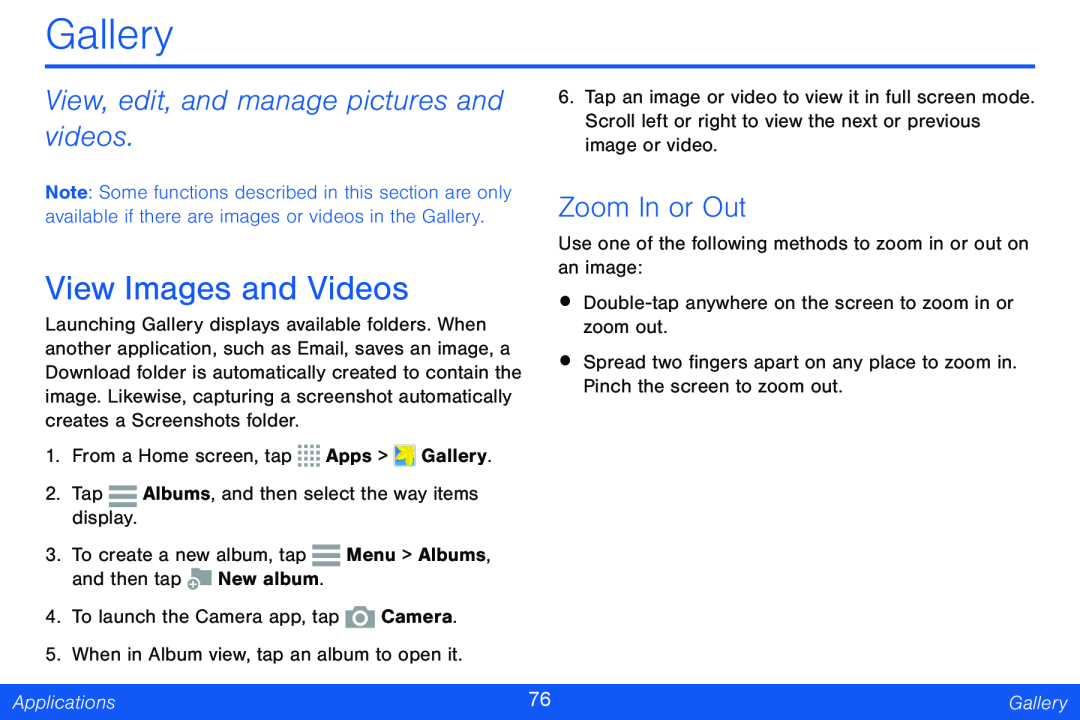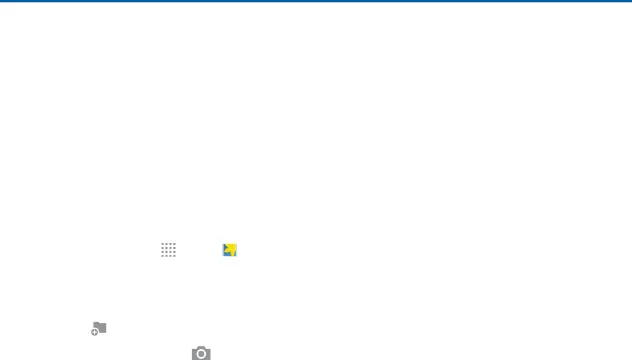
Gallery
View, edit, and manage pictures and | 6. Tap an image or video to view it in full screen mode. | ||||||||
videos. |
|
|
|
| Scroll left or right to view the next or previous | ||||
|
|
|
| image or video. | |||||
Note: Some functions described in this section are only | Zoom In or Out | ||||||||
available if there are images or videos in the Gallery. | |||||||||
|
|
|
|
|
|
|
| Use one of the following methods to zoom in or out on | |
View Images and Videos | an image: | ||||||||
• | |||||||||
Launching Gallery displays available folders. When | |||||||||
zoom out. | |||||||||
another application, such as Email, saves an image, a | • Spread two fingers apart on any place to zoom in. | ||||||||
Download folder is automatically created to contain the | |||||||||
image. Likewise, capturing a screenshot automatically | Pinch the screen to zoom out. | ||||||||
| |||||||||
creates a Screenshots folder. |
|
| |||||||
1. | From a Home screen, tap Apps > Gallery. |
| |||||||
2. Tap |
|
| Albums, and then select the way items |
| |||||
|
| ||||||||
|
|
| |||||||
| display. |
|
|
|
|
|
| ||
3. | To create a new album, tap |
| Menu > Albums, |
| |||||
|
| ||||||||
|
| ||||||||
| and then tap | New album. |
|
| |||||
4. | To launch the Camera app, tap | Camera. |
| ||||||
5. When in Album view, tap an album to open it. |
| ||||||||
|
|
|
|
|
|
|
| ||
Applications |
|
|
| 76 | Gallery | ||||
|
|
|
|
|
|
|
|
| |