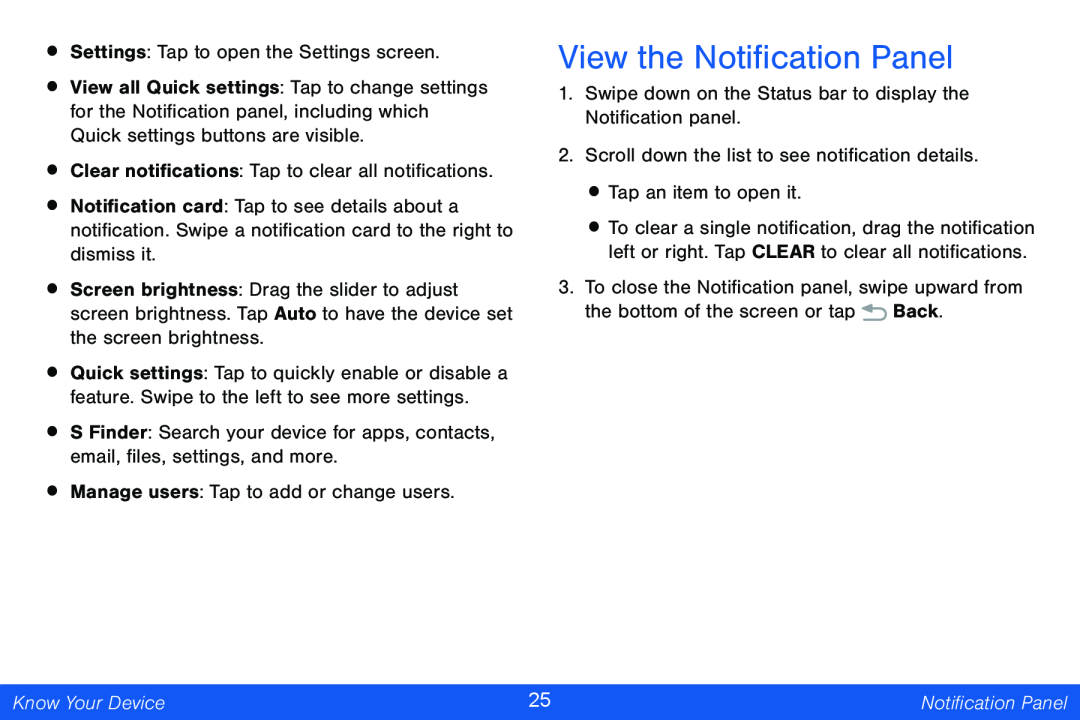•Settings: Tap to open the Settings screen.
•View all Quick settings: Tap to change settings for the Notification panel, including which Quick settings buttons are visible.
•Clear notifications: Tap to clear all notifications.
•Notification card: Tap to see details about a notification. Swipe a notification card to the right to dismiss it.
•Screen brightness: Drag the slider to adjust screen brightness. Tap Auto to have the device set the screen brightness.
•Quick settings: Tap to quickly enable or disable a feature. Swipe to the left to see more settings.
•S Finder: Search your device for apps, contacts, email, files, settings, and more.
•Manage users: Tap to add or change users.
View the Notification Panel
1.Swipe down on the Status bar to display the Notification panel.
2.Scroll down the list to see notification details.
•Tap an item to open it.
•To clear a single notification, drag the notification left or right. Tap CLEAR to clear all notifications.
3.To close the Notification panel, swipe upward from the bottom of the screen or tap ![]() Back.
Back.
Know Your Device | 25 | Notification Panel |
|
|
|