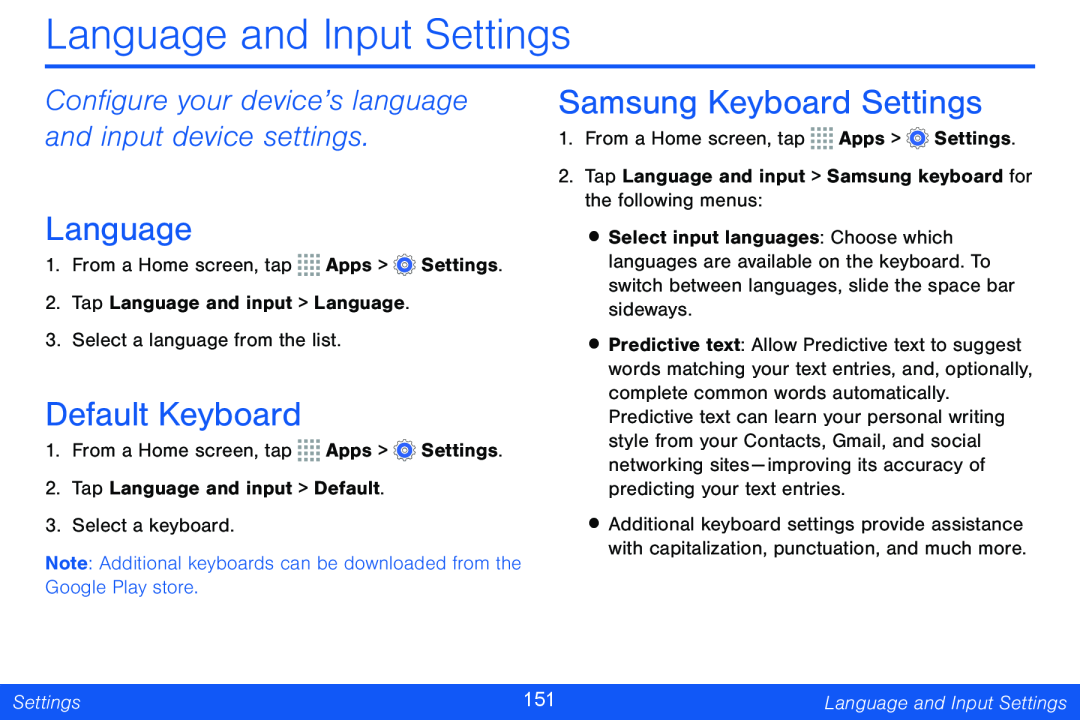
Language and Input Settings
Configure your device’s language and input device settings.
Language
1.From a Home screen, tap ![]()
![]()
![]()
![]() Apps >
Apps > ![]() Settings.
Settings.
2.Tap Language and input > Language.
3.Select a language from the list.
Default Keyboard
1.From a Home screen, tap ![]()
![]()
![]()
![]() Apps >
Apps > ![]() Settings.
Settings.
2.Tap Language and input > Default.
3.Select a keyboard.
Note: Additional keyboards can be downloaded from the Google Play store.
Samsung Keyboard Settings
1.From a Home screen, tap ![]()
![]()
![]()
![]() Apps >
Apps > ![]() Settings.
Settings.
2.Tap Language and input > Samsung keyboard for the following menus:
•Select input languages: Choose which languages are available on the keyboard. To switch between languages, slide the space bar sideways.
•Predictive text: Allow Predictive text to suggest words matching your text entries, and, optionally, complete common words automatically. Predictive text can learn your personal writing style from your Contacts, Gmail, and social networking sites — improving its accuracy of predicting your text entries.
•Additional keyboard settings provide assistance with capitalization, punctuation, and much more.
Settings | 151 | Language and Input Settings |
|
|
|