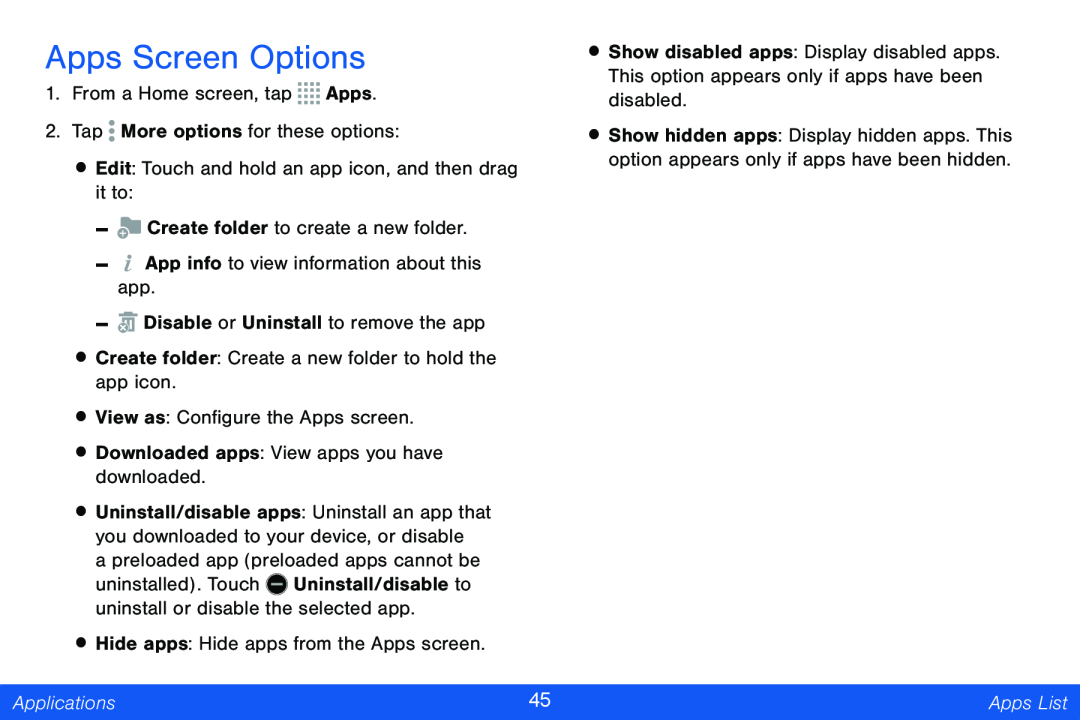Apps Screen Options
1.From a Home screen, tap ![]()
![]()
![]()
![]() Apps.
Apps.
2.Tap ![]() More options for these options:
More options for these options:
•Edit: Touch and hold an app icon, and then drag it to:
-![]() Create folder to create a new folder.
Create folder to create a new folder.
-![]() App info to view information about this app.
App info to view information about this app.
-![]() Disable or Uninstall to remove the app
Disable or Uninstall to remove the app
•Create folder: Create a new folder to hold the app icon.
•View as: Configure the Apps screen.
•Downloaded apps: View apps you have downloaded.
•Uninstall/disable apps: Uninstall an app that you downloaded to your device, or disable
a preloaded app (preloaded apps cannot be
uninstalled). Touch ![]() Uninstall/disable to uninstall or disable the selected app.
Uninstall/disable to uninstall or disable the selected app.
•Hide apps: Hide apps from the Apps screen.
•Show disabled apps: Display disabled apps. This option appears only if apps have been disabled.
•Show hidden apps: Display hidden apps. This option appears only if apps have been hidden.
Applications | 45 | Apps List |
|
|
|