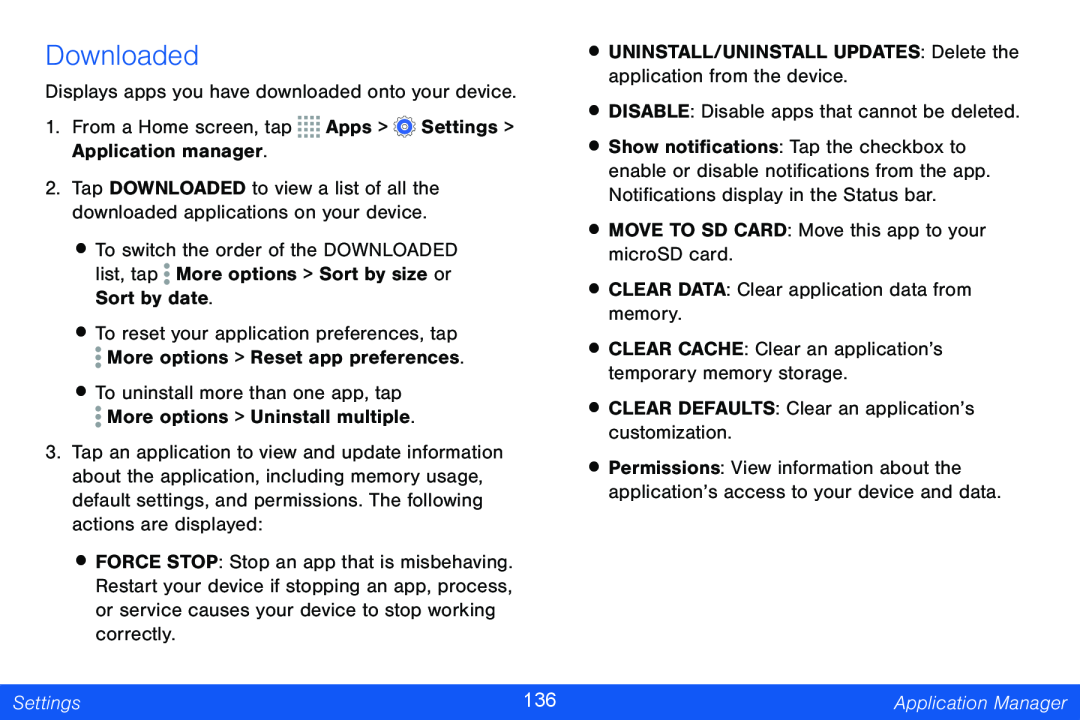
Downloaded
Displays apps you have downloaded onto your device.
1.From a Home screen, tap ![]()
![]()
![]()
![]() Apps >
Apps > ![]() Settings > Application manager.
Settings > Application manager.
2.Tap DOWNLOADED to view a list of all the downloaded applications on your device.
•To switch the order of the DOWNLOADED list, tap ![]() More options > Sort by size or Sort by date.
More options > Sort by size or Sort by date.
•To reset your application preferences, tap ![]() More options > Reset app preferences.
More options > Reset app preferences.
•To uninstall more than one app, tap ![]() More options > Uninstall multiple.
More options > Uninstall multiple.
3.Tap an application to view and update information about the application, including memory usage, default settings, and permissions. The following actions are displayed:
•FORCE STOP: Stop an app that is misbehaving. Restart your device if stopping an app, process, or service causes your device to stop working correctly.
•UNINSTALL/UNINSTALL UPDATES: Delete the application from the device.
•DISABLE: Disable apps that cannot be deleted.
•Show notifications: Tap the checkbox to enable or disable notifications from the app. Notifications display in the Status bar.
•MOVE TO SD CARD: Move this app to your microSD card.
•CLEAR DATA: Clear application data from memory.
•CLEAR CACHE: Clear an application’s temporary memory storage.
•CLEAR DEFAULTS: Clear an application’s customization.
•Permissions: View information about the application’s access to your device and data.
Settings | 136 | Application Manager |
|
|
|