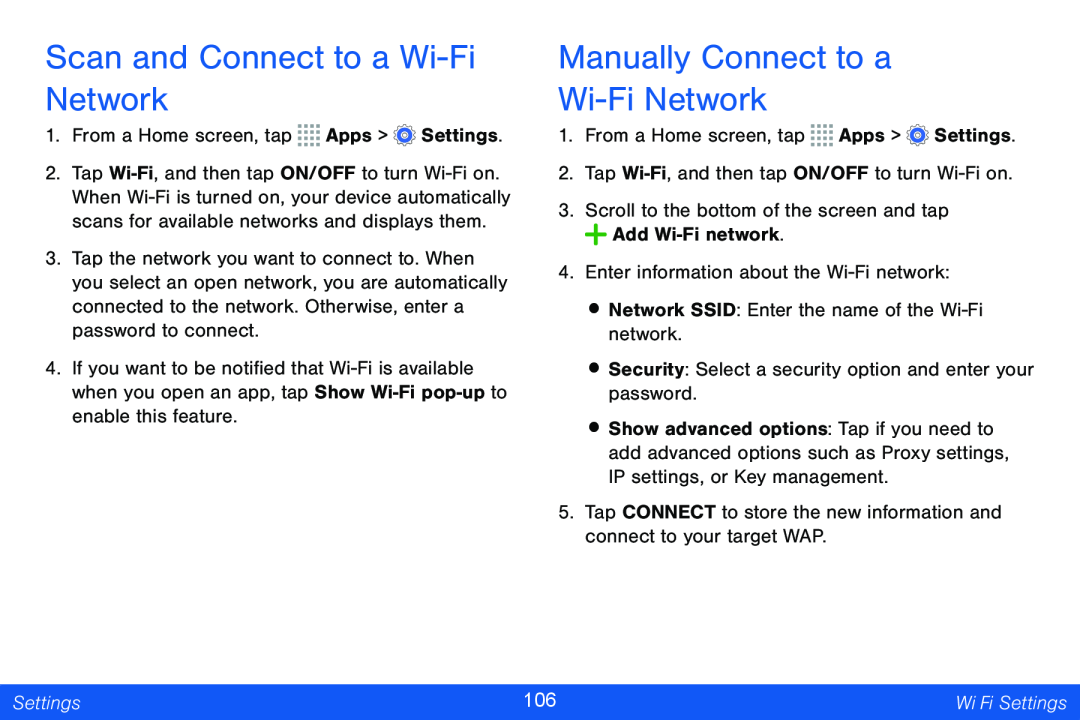Scan and Connect to a Wi-Fi Network
1.From a Home screen, tap ![]()
![]()
![]()
![]() Apps >
Apps > ![]() Settings.
Settings.
2.Tap
3.Tap the network you want to connect to. When you select an open network, you are automatically connected to the network. Otherwise, enter a password to connect.
4.If you want to be notified that
Manually Connect to a
Wi-Fi Network
1.From a Home screen, tap ![]()
![]()
![]()
![]() Apps >
Apps > ![]() Settings.
Settings.
2.Tap
3.Scroll to the bottom of the screen and tap ![]() Add
Add
4.Enter information about the
•Network SSID: Enter the name of the
•Security: Select a security option and enter your password.
•Show advanced options: Tap if you need to add advanced options such as Proxy settings, IP settings, or Key management.
5.Tap CONNECT to store the new information and connect to your target WAP.
Settings | 106 | |
|
|
|