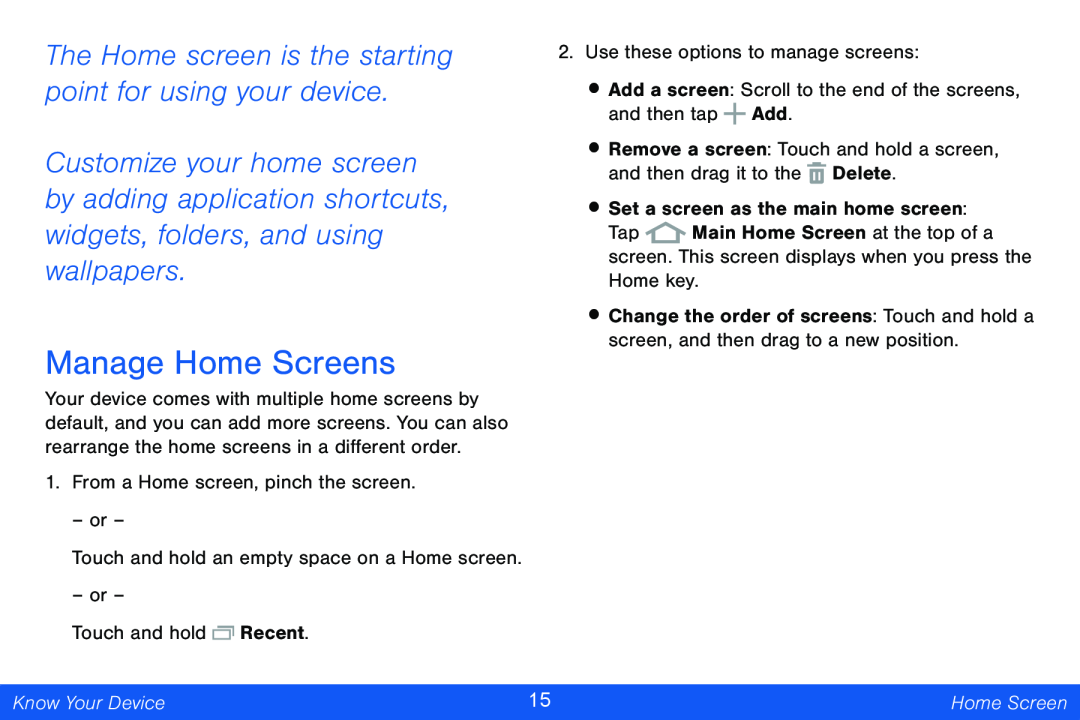The Home screen is the starting point for using your device.
Customize your home screen by adding application shortcuts, widgets, folders, and using wallpapers.
Manage Home Screens
Your device comes with multiple home screens by default, and you can add more screens. You can also rearrange the home screens in a different order.
1. From a Home screen, pinch the screen.
– or –
Touch and hold an empty space on a Home screen.
– or –
Touch and hold ![]() Recent.
Recent.
2.Use these options to manage screens:
•Add a screen: Scroll to the end of the screens, and then tap ![]() Add.
Add.
•Remove a screen: Touch and hold a screen, and then drag it to the ![]() Delete.
Delete.
•Set a screen as the main home screen:
Tap ![]() Main Home Screen at the top of a screen. This screen displays when you press the Home key.
Main Home Screen at the top of a screen. This screen displays when you press the Home key.
•Change the order of screens: Touch and hold a screen, and then drag to a new position.
Know Your Device | 15 | Home Screen |
|
|
|