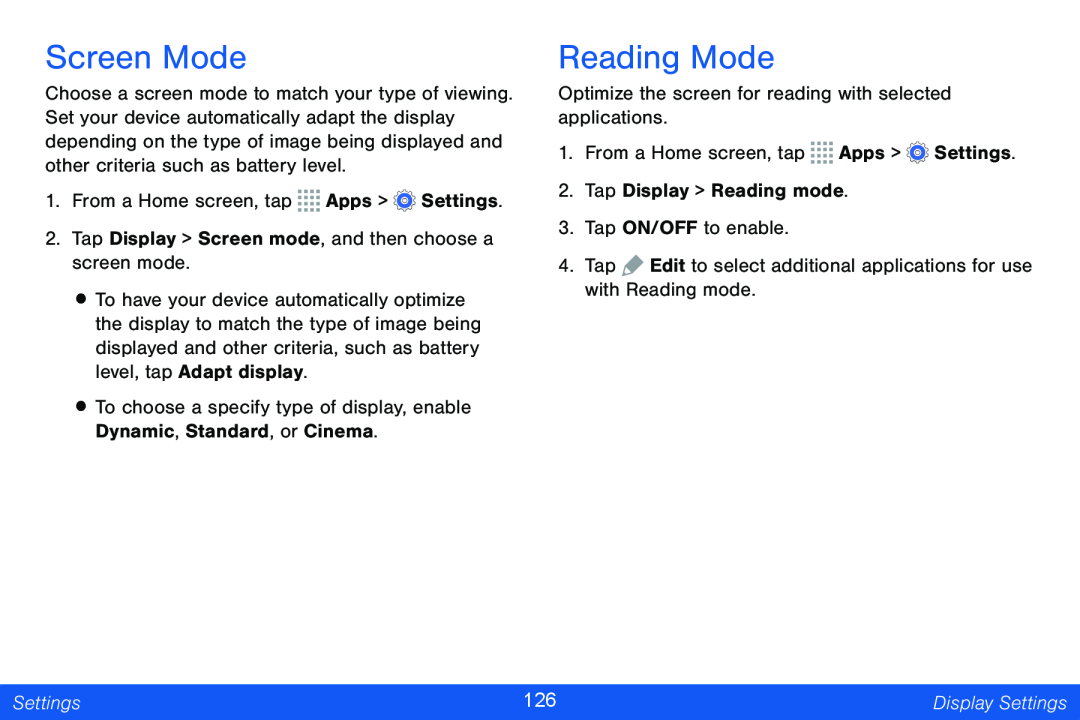Screen Mode
Choose a screen mode to match your type of viewing. Set your device automatically adapt the display depending on the type of image being displayed and other criteria such as battery level.
1.From a Home screen, tap ![]()
![]()
![]()
![]() Apps >
Apps > ![]() Settings.
Settings.
2.Tap Display > Screen mode, and then choose a screen mode.
•To have your device automatically optimize the display to match the type of image being displayed and other criteria, such as battery level, tap Adapt display.
•To choose a specify type of display, enable Dynamic, Standard, or Cinema.
Reading Mode
Optimize the screen for reading with selected applications.
1.From a Home screen, tap ![]()
![]()
![]()
![]() Apps >
Apps > ![]() Settings.
Settings.
2.Tap Display > Reading mode.
3.Tap ON/OFF to enable.
4.Tap ![]() Edit to select additional applications for use with Reading mode.
Edit to select additional applications for use with Reading mode.
Settings | 126 | Display Settings |
|
|
|