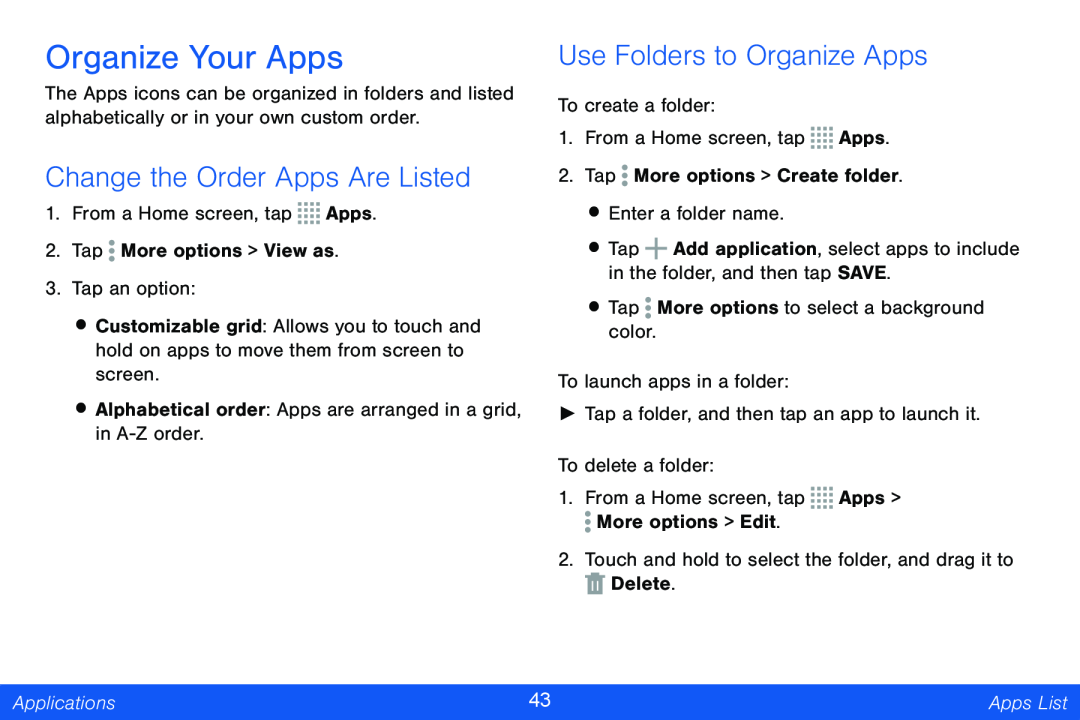
Organize Your Apps
The Apps icons can be organized in folders and listed alphabetically or in your own custom order.
Change the Order Apps Are Listed
1.From a Home screen, tap ![]()
![]()
![]()
![]() Apps.
Apps.
2.Tap ![]() More options > View as.
More options > View as.
3.Tap an option:
•Customizable grid: Allows you to touch and hold on apps to move them from screen to screen.
•Alphabetical order: Apps are arranged in a grid, in
Use Folders to Organize Apps
To create a folder:
1.From a Home screen, tap ![]()
![]()
![]()
![]() Apps.
Apps.
2.Tap ![]() More options > Create folder.
More options > Create folder.
•Enter a folder name.
•Tap ![]() Add application, select apps to include in the folder, and then tap SAVE.
Add application, select apps to include in the folder, and then tap SAVE.
•Tap ![]() More options to select a background color.
More options to select a background color.
To launch apps in a folder:
►Tap a folder, and then tap an app to launch it.
To delete a folder:
1.From a Home screen, tap ![]()
![]()
![]()
![]() Apps >
Apps > ![]() More options > Edit.
More options > Edit.
2.Touch and hold to select the folder, and drag it to ![]() Delete.
Delete.
Applications | 43 | Apps List |
|
|
|