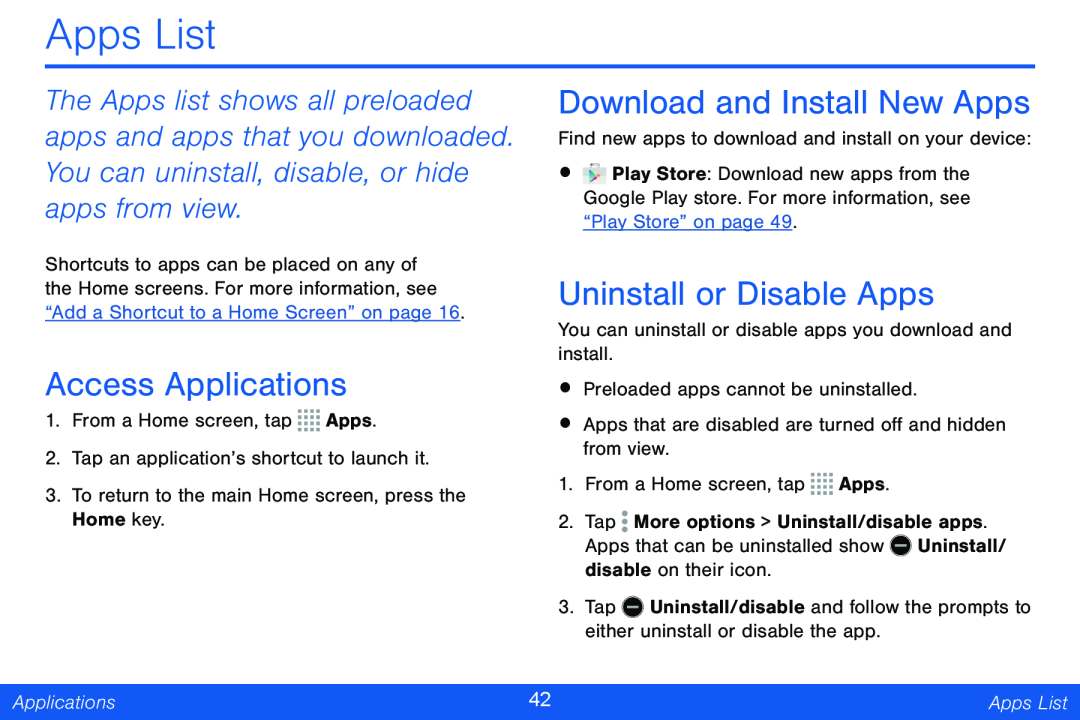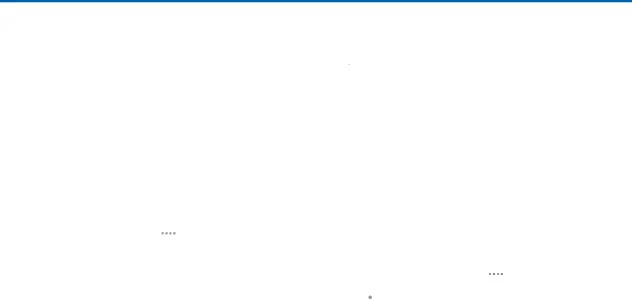
Apps List
The Apps list shows all preloaded apps and apps that you downloaded. You can uninstall, disable, or hide apps from view.
Shortcuts to apps can be placed on any of the Home screens. For more information, see “Add a Shortcut to a Home Screen” on page 16.
Access Applications
1.From a Home screen, tap ![]()
![]()
![]()
![]() Apps.
Apps.
2.Tap an application’s shortcut to launch it.
3.To return to the main Home screen, press the Home key.
Download and Install New Apps
Find new apps to download and install on your device:
•![]() Play Store: Download new apps from the Google Play store. For more information, see “Play Store” on page 49.
Play Store: Download new apps from the Google Play store. For more information, see “Play Store” on page 49.
Uninstall or Disable Apps
You can uninstall or disable apps you download and install.
•Preloaded apps cannot be uninstalled.
•Apps that are disabled are turned off and hidden from view.
1.From a Home screen, tap ![]()
![]()
![]()
![]() Apps.
Apps.
2.Tap ![]() More options > Uninstall/disable apps.
More options > Uninstall/disable apps.
Apps that can be uninstalled show ![]() Uninstall/ disable on their icon.
Uninstall/ disable on their icon.
3.Tap ![]() Uninstall/disable and follow the prompts to either uninstall or disable the app.
Uninstall/disable and follow the prompts to either uninstall or disable the app.
Applications | 42 | Apps List |
|
|
|