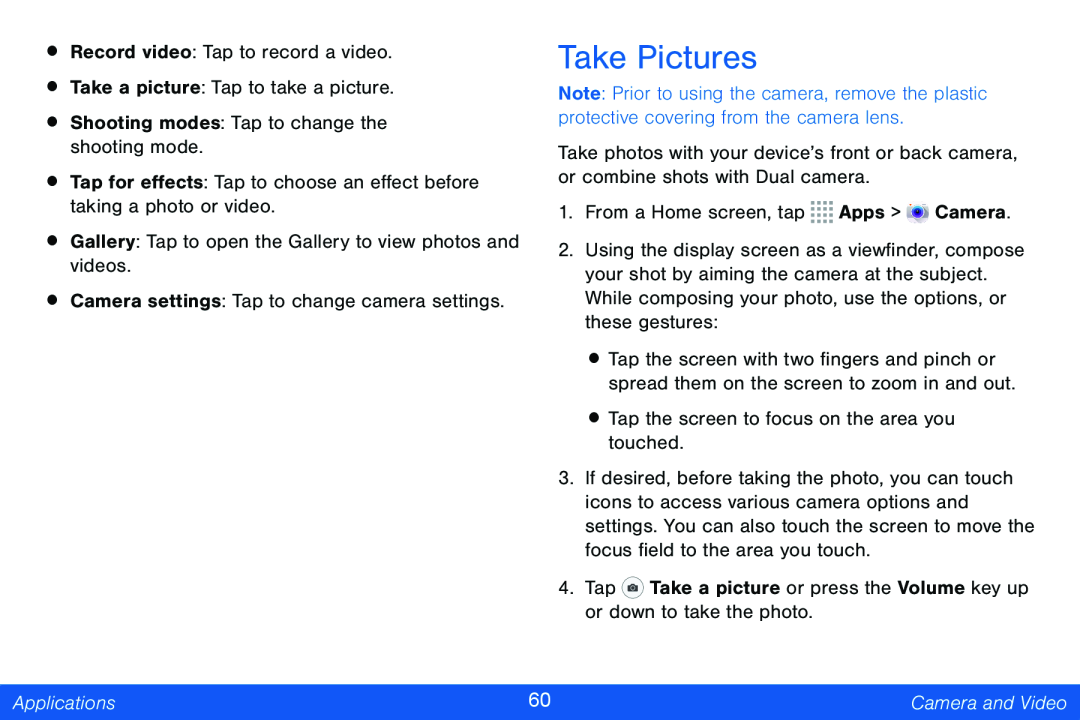•Record video: Tap to record a video.
•Take a picture: Tap to take a picture.
•Shooting modes: Tap to change the shooting mode.
•Tap for effects: Tap to choose an effect before taking a photo or video.
•Gallery: Tap to open the Gallery to view photos and videos.
•Camera settings: Tap to change camera settings.
Take Pictures
Note: Prior to using the camera, remove the plastic protective covering from the camera lens.
Take photos with your device’s front or back camera, or combine shots with Dual camera.
1.From a Home screen, tap ![]()
![]()
![]()
![]() Apps >
Apps > ![]() Camera.
Camera.
2.Using the display screen as a viewfinder, compose your shot by aiming the camera at the subject. While composing your photo, use the options, or these gestures:
•Tap the screen with two fingers and pinch or spread them on the screen to zoom in and out.
•Tap the screen to focus on the area you touched.
3.If desired, before taking the photo, you can touch icons to access various camera options and settings. You can also touch the screen to move the focus field to the area you touch.
4.Tap ![]() Take a picture or press the Volume key up or down to take the photo.
Take a picture or press the Volume key up or down to take the photo.
Applications | 60 | Camera and Video |
|
|
|