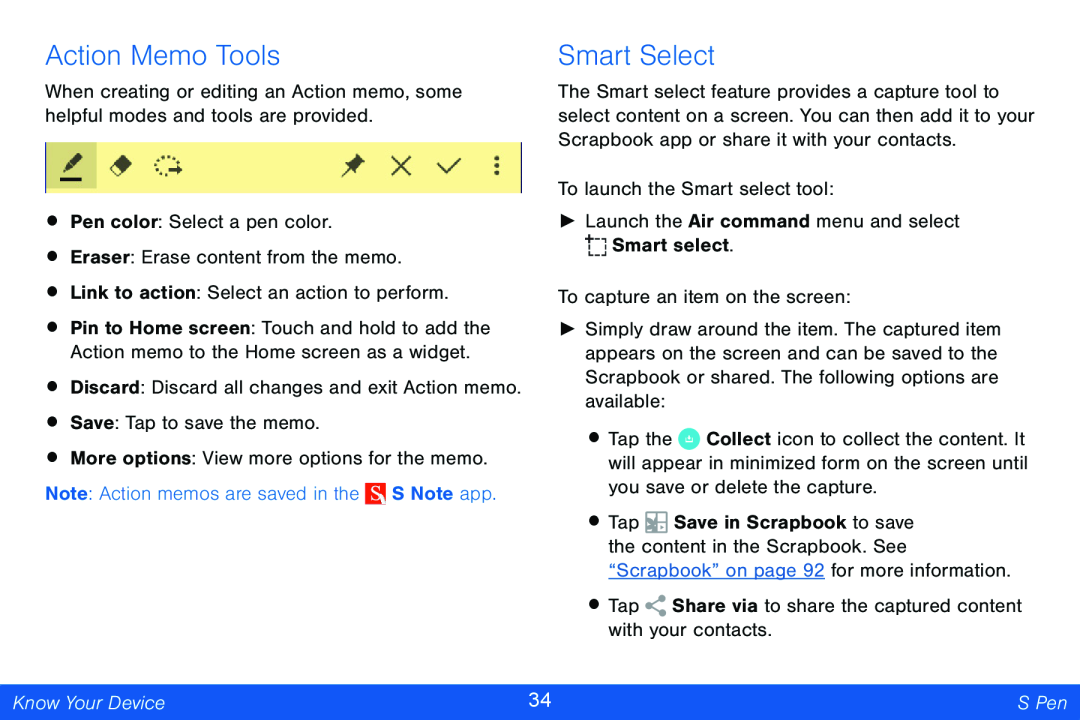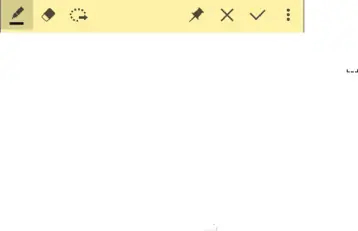
Action Memo Tools
When creating or editing an Action memo, some helpful modes and tools are provided.
•Pen color: Select a pen color.
•Eraser: Erase content from the memo.
•Link to action: Select an action to perform.
•Pin to Home screen: Touch and hold to add the Action memo to the Home screen as a widget.
•Discard: Discard all changes and exit Action memo.
•Save: Tap to save the memo.
•More options: View more options for the memo. Note: Action memos are saved in the ![]() S Note app.
S Note app.
Smart Select
The Smart select feature provides a capture tool to select content on a screen. You can then add it to your Scrapbook app or share it with your contacts.
To launch the Smart select tool:
►Launch the Air command menu and select ![]()
![]()
![]() Smart select.
Smart select.
To capture an item on the screen:
►Simply draw around the item. The captured item appears on the screen and can be saved to the Scrapbook or shared. The following options are available:
•Tap the ![]() Collect icon to collect the content. It will appear in minimized form on the screen until you save or delete the capture.
Collect icon to collect the content. It will appear in minimized form on the screen until you save or delete the capture.
•Tap ![]() Save in Scrapbook to save the content in the Scrapbook. See “Scrapbook” on page 92 for more information.
Save in Scrapbook to save the content in the Scrapbook. See “Scrapbook” on page 92 for more information.
•Tap ![]() Share via to share the captured content with your contacts.
Share via to share the captured content with your contacts.
Know Your Device | 34 | S Pen |
|
|
|