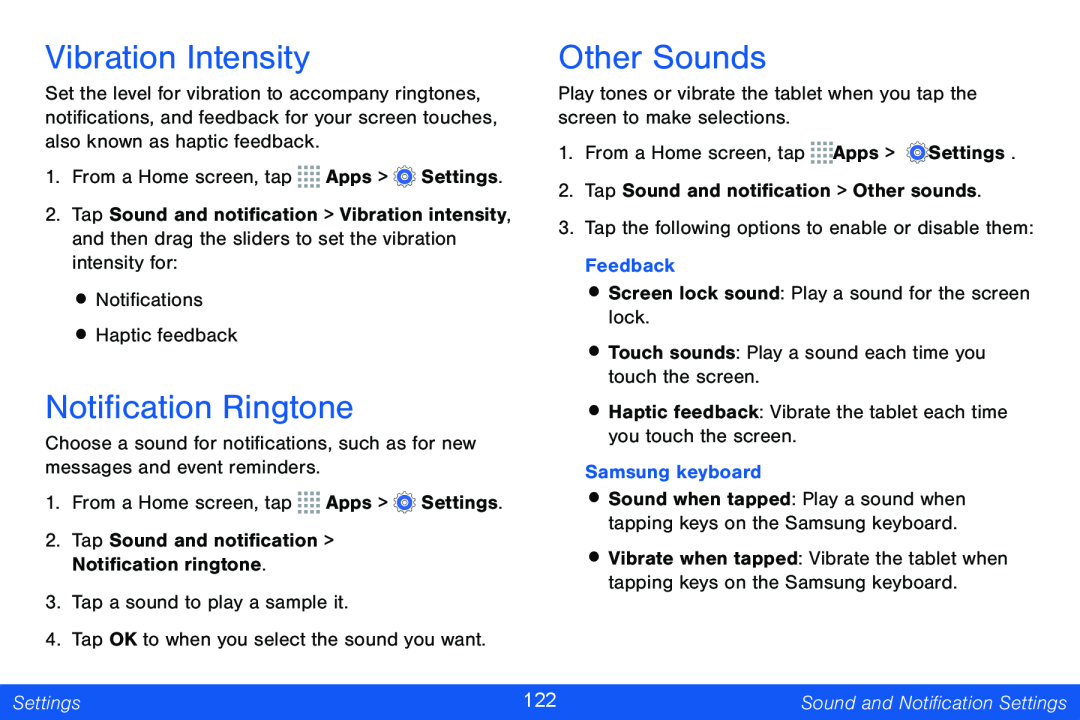
Vibration Intensity
Set the level for vibration to accompany ringtones, notifications, and feedback for your screen touches, also known as haptic feedback.
1.From a Home screen, tap ![]()
![]()
![]()
![]() Apps >
Apps > ![]() Settings.
Settings.
2.Tap Sound and notification > Vibration intensity, and then drag the sliders to set the vibration intensity for:
•Notifications
•Haptic feedback
Notification Ringtone
Choose a sound for notifications, such as for new messages and event reminders.
1.From a Home screen, tap ![]()
![]()
![]()
![]() Apps >
Apps > ![]() Settings.
Settings.
2.Tap Sound and notification > Notification ringtone.
3.Tap a sound to play a sample it.
4.Tap OK to when you select the sound you want.
Other Sounds
Play tones or vibrate the tablet when you tap the screen to make selections.
1.From a Home screen, tap ![]()
![]()
![]()
![]() Apps >
Apps > ![]() Settings.
Settings.
2.Tap Sound and notification > Other sounds.
3.Tap the following options to enable or disable them: Feedback
•Screen lock sound: Play a sound for the screen lock.
•Touch sounds: Play a sound each time you touch the screen.
•Haptic feedback: Vibrate the tablet each time you touch the screen.
Samsung keyboard
•Sound when tapped: Play a sound when tapping keys on the Samsung keyboard.
•Vibrate when tapped: Vibrate the tablet when tapping keys on the Samsung keyboard.
Settings | 122 | Sound and Notification Settings |
|
|
|