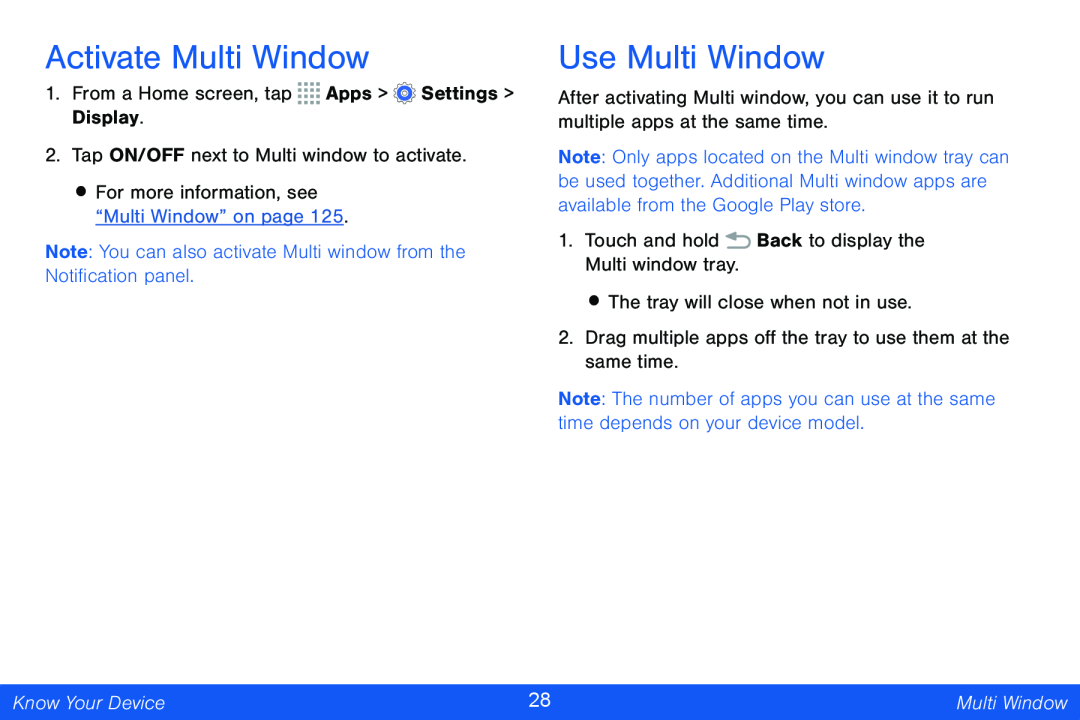Activate Multi Window
1.From a Home screen, tap ![]()
![]()
![]()
![]() Apps >
Apps > ![]() Settings > Display.
Settings > Display.
2.Tap ON/OFF next to Multi window to activate.
•For more information, see “Multi Window” on page 125.
Note: You can also activate Multi window from the Notification panel.
Use Multi Window
After activating Multi window, you can use it to run multiple apps at the same time.
Note: Only apps located on the Multi window tray can be used together. Additional Multi window apps are available from the Google Play store.
1.Touch and hold ![]() Back to display the Multi window tray.
Back to display the Multi window tray.
•The tray will close when not in use.
2.Drag multiple apps off the tray to use them at the same time.
Note: The number of apps you can use at the same time depends on your device model.
Know Your Device | 28 | Multi Window |
|
|
|