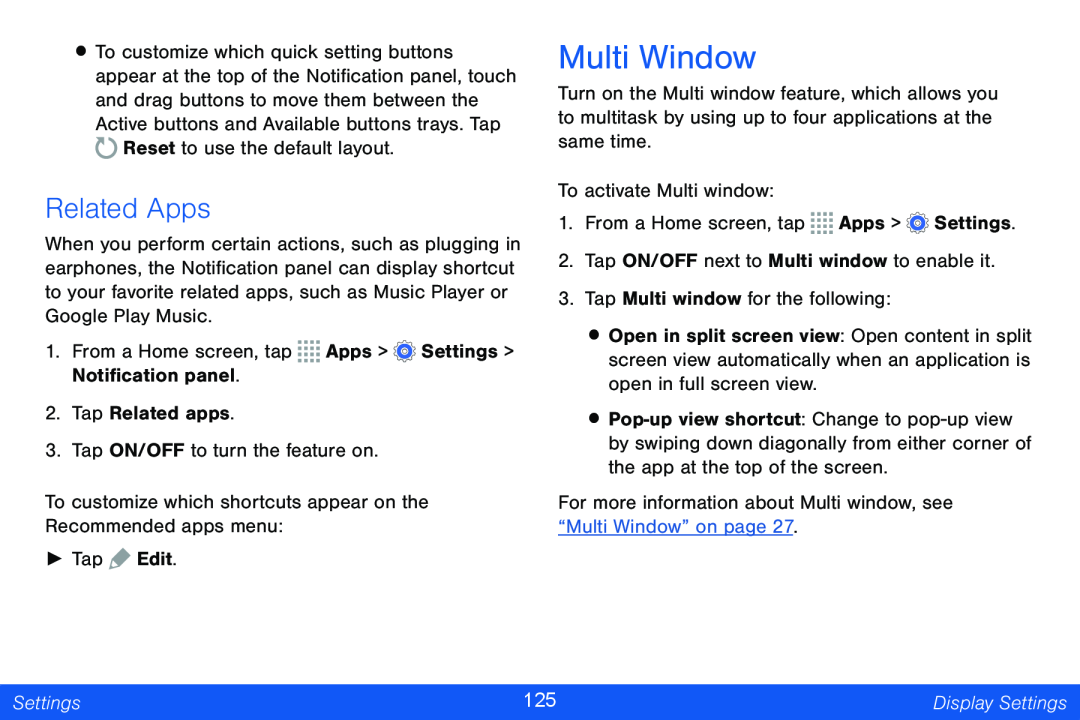
•To customize which quick setting buttons appear at the top of the Notification panel, touch and drag buttons to move them between the Active buttons and Available buttons trays. Tap ![]() Reset to use the default layout.
Reset to use the default layout.
Related Apps
When you perform certain actions, such as plugging in earphones, the Notification panel can display shortcut to your favorite related apps, such as Music Player or Google Play Music.
1.From a Home screen, tap ![]()
![]()
![]()
![]() Apps >
Apps > ![]() Settings > Notification panel.
Settings > Notification panel.
2.Tap Related apps.
3.Tap ON/OFF to turn the feature on.
To customize which shortcuts appear on the Recommended apps menu:
►Tap ![]() Edit.
Edit.
Multi Window
Turn on the Multi window feature, which allows you to multitask by using up to four applications at the same time.
To activate Multi window:
1.From a Home screen, tap ![]()
![]()
![]()
![]() Apps >
Apps > ![]() Settings.
Settings.
2.Tap ON/OFF next to Multi window to enable it.
3.Tap Multi window for the following:
•Open in split screen view: Open content in split screen view automatically when an application is open in full screen view.
•
For more information about Multi window, see “Multi Window” on page 27.
Settings | 125 | Display Settings |
|
|
|