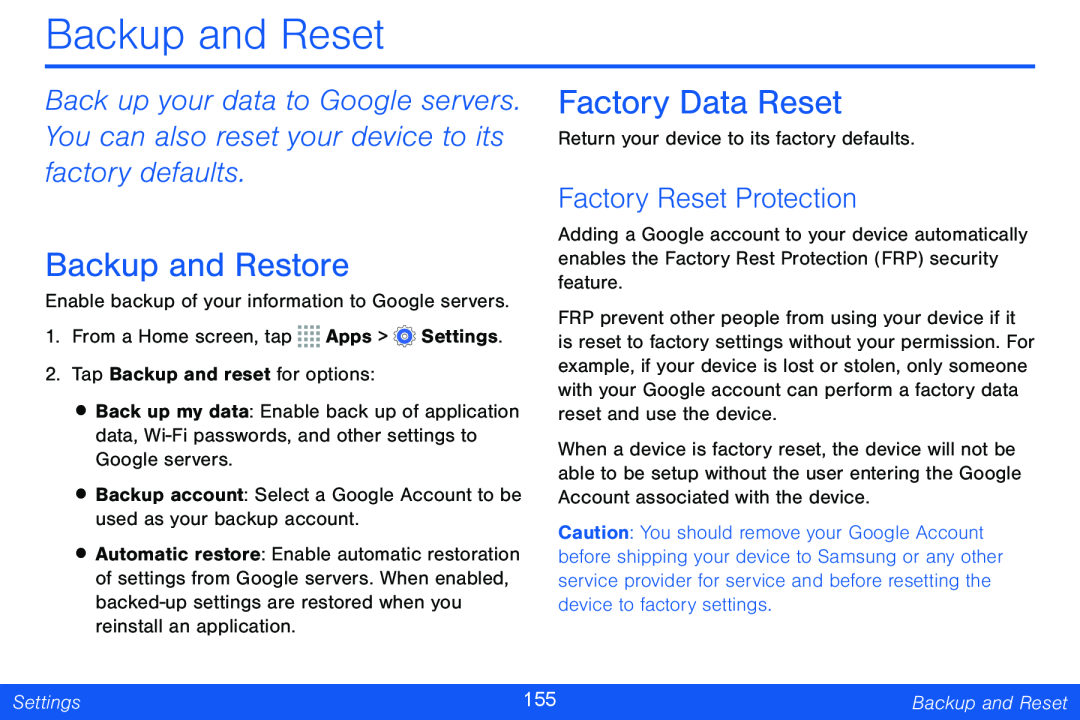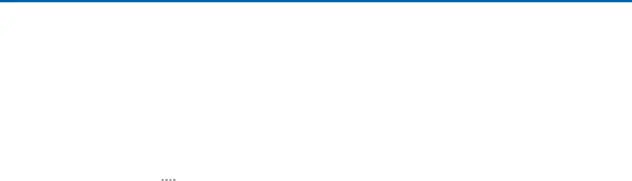
Backup and Reset
Back up your data to Google servers. You can also reset your device to its factory defaults.
Backup and Restore
Enable backup of your information to Google servers.
1.From a Home screen, tap ![]()
![]()
![]()
![]() Apps >
Apps > ![]() Settings.
Settings.
2.Tap Backup and reset for options:
•Back up my data: Enable back up of application data,
•Backup account: Select a Google Account to be used as your backup account.
•Automatic restore: Enable automatic restoration of settings from Google servers. When enabled,
Factory Data Reset
Return your device to its factory defaults.
Factory Reset Protection
Adding a Google account to your device automatically enables the Factory Rest Protection (FRP) security feature.
FRP prevent other people from using your device if it is reset to factory settings without your permission. For example, if your device is lost or stolen, only someone with your Google account can perform a factory data reset and use the device.
When a device is factory reset, the device will not be able to be setup without the user entering the Google Account associated with the device.
Caution: You should remove your Google Account before shipping your device to Samsung or any other service provider for service and before resetting the device to factory settings.
Settings | 155 | Backup and Reset |
|
|
|