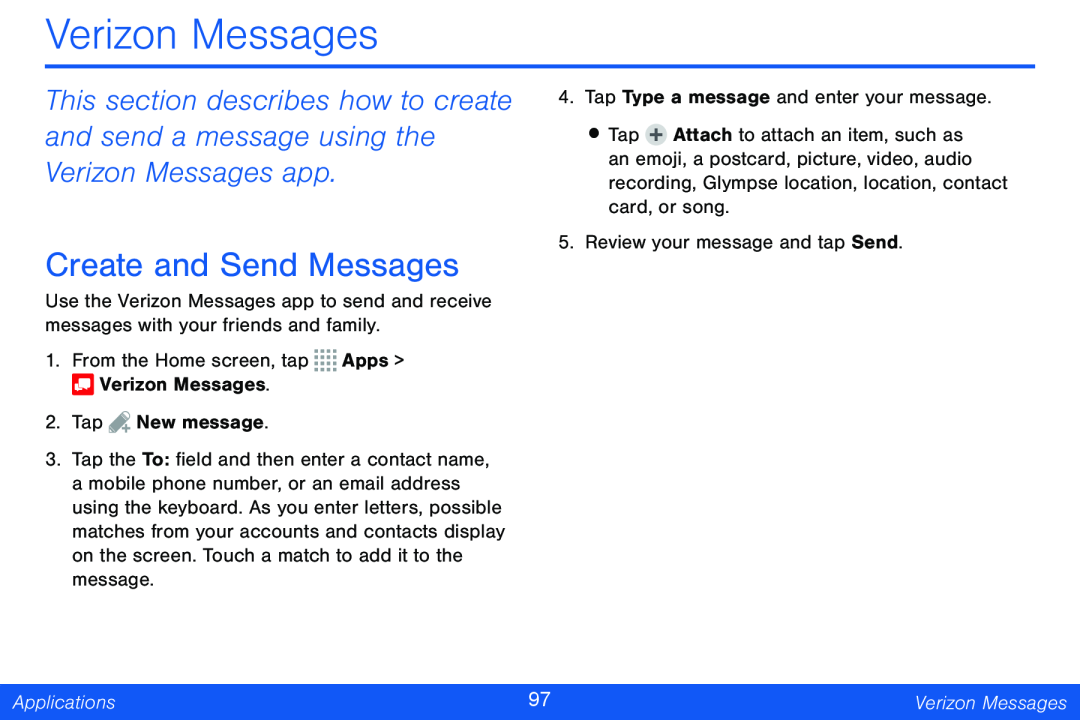
Verizon Messages
This section describes how to create and send a message using the Verizon Messages app.
Create and Send Messages
Use the Verizon Messages app to send and receive messages with your friends and family.
1.From the Home screen, tap ![]()
![]()
![]()
![]() Apps >
Apps > ![]() Verizon Messages.
Verizon Messages.
2.Tap ![]() New message.
New message.
3.Tap the To: field and then enter a contact name, a mobile phone number, or an email address using the keyboard. As you enter letters, possible matches from your accounts and contacts display on the screen. Touch a match to add it to the message.
4.Tap Type a message and enter your message.
•Tap ![]() Attach to attach an item, such as an emoji, a postcard, picture, video, audio recording, Glympse location, location, contact card, or song.
Attach to attach an item, such as an emoji, a postcard, picture, video, audio recording, Glympse location, location, contact card, or song.
5.Review your message and tap Send.
Applications | 97 | Verizon Messages |
|
|
|