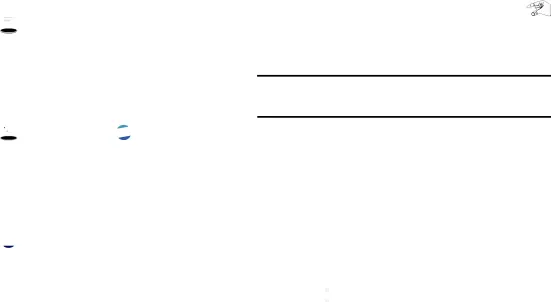
Hangouts
Hangouts is an online place to meet friends and family, share photos, and host video calls.
�Touch  Google folder ➔
Google folder ➔  Hangouts.
Hangouts.
For more information, refer to “Hangouts” on page 53.Help
Access help information to learn how to use the device and applications or configure important settings.
�Touch ![]() Samsung folder ➔
Samsung folder ➔ ![]() Help. For more information, refer to “Help” on page 38.
Help. For more information, refer to “Help” on page 38.
Internet
Your device is equipped with a full HTML browser that gives you access the Internet.
�Touch  Internet.
Internet.
Command Keys
�Touch�Touch ![]() Home to display your Internet Home screen.
Home to display your Internet Home screen.
Zoom
•Touch the screen twice to zoom in or out.• Use two fingers, such as your index finger and thumb, to zoom out by making an inward pinch
motion on the screen. To zoom in, make an outward motion by sweeping your fingers out.
Tip: For convenient browsing, you can rotate the device to landscape mode.Selecting Items on a Page
While browsing, use gestures and menus to navigate:•Touch an item to select it.•Touch a hyperlink to follow the link.•Touch and hold on a hyperlink or an image for options.Viewing Webpages
�To view a webpage, touch the address field, enter the web address, and then touch Go.
�Touch ![]() Menu to share, save, or print the current webpage while viewing a webpage.
Menu to share, save, or print the current webpage while viewing a webpage.
