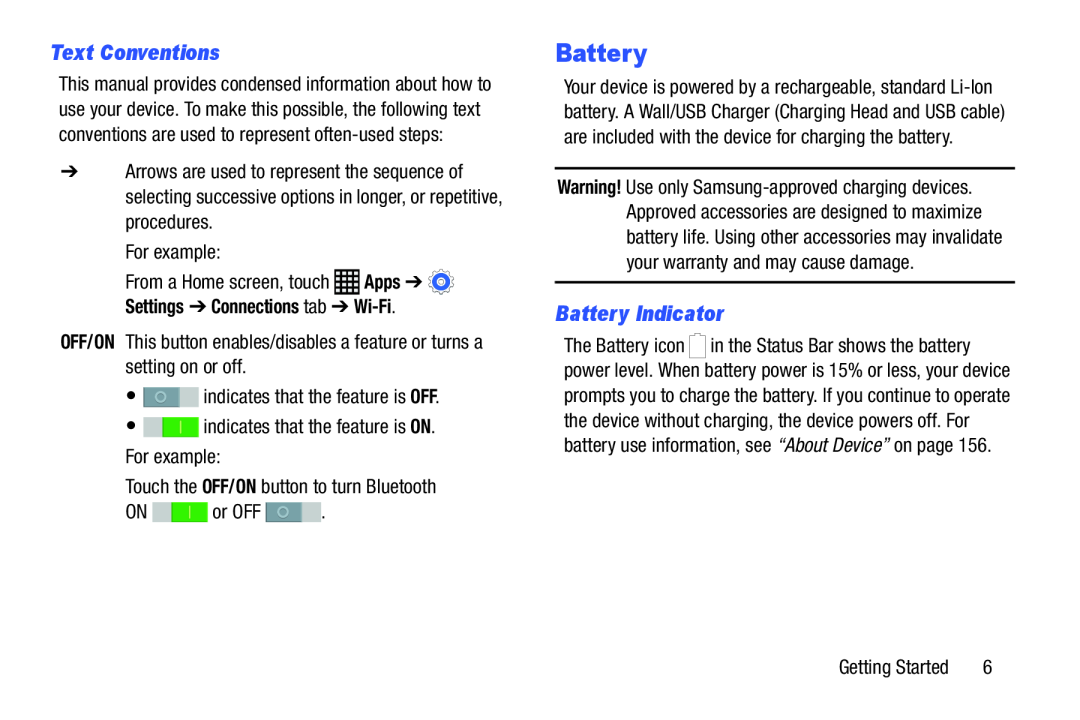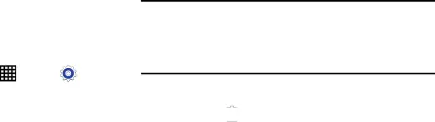
Text Conventions
This manual provides condensed information about how to use your device. To make this possible, the following text conventions are used to represent
➔Arrows are used to represent the sequence of selecting successive options in longer, or repetitive, procedures.
| For example: |
|
| From a Home screen, touch | Apps ➔ |
Settings ➔ Connections tab ➔ | |
Battery
Your device is powered by a rechargeable, standard
Warning! Use only
Battery Indicator
The Battery icon ![]()
![]() in the Status Bar shows the battery power level. When battery power is 15% or less, your device prompts you to charge the battery. If you continue to operate the device without charging, the device powers off. For battery use information, see “About Device” on page 156.
in the Status Bar shows the battery power level. When battery power is 15% or less, your device prompts you to charge the battery. If you continue to operate the device without charging, the device powers off. For battery use information, see “About Device” on page 156.
| Getting Started | 6 |