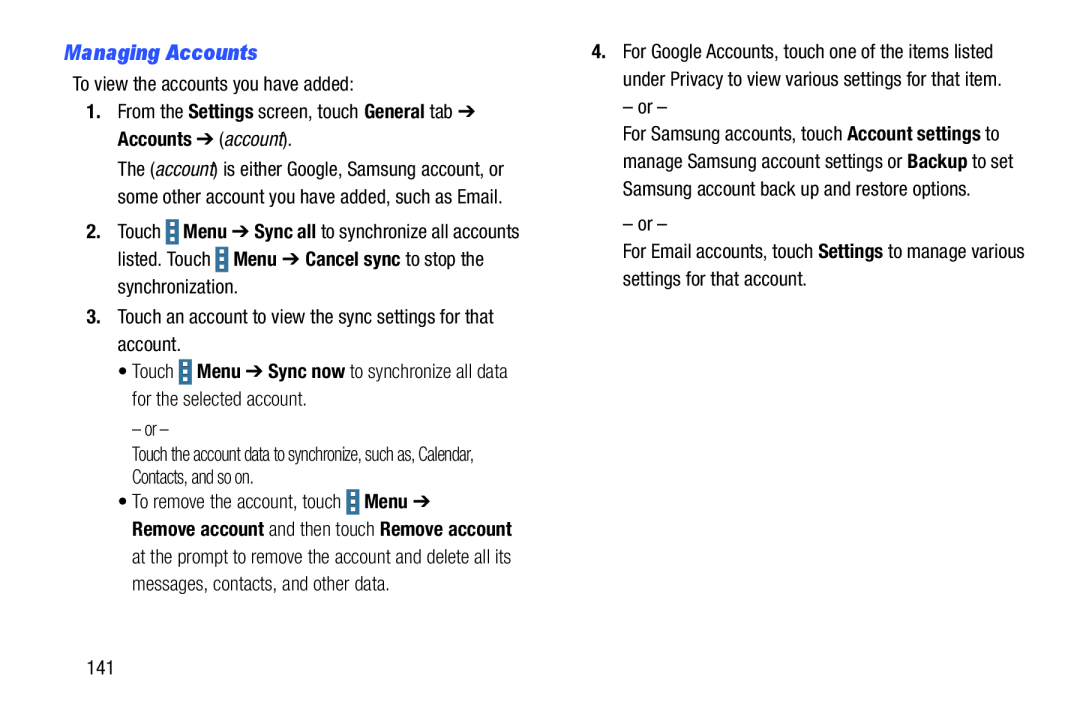
Managing Accounts
To view the accounts you have added:1.From the Settings screen, touch General tab ➔ Accounts ➔ (account).The (account) is either Google, Samsung account, or some other account you have added, such as Email.
2.Touch ![]() Menu ➔ Sync all to synchronize all accounts listed. Touch
Menu ➔ Sync all to synchronize all accounts listed. Touch ![]() Menu ➔ Cancel sync to stop the synchronization.
Menu ➔ Cancel sync to stop the synchronization.
Remove account and then touch Remove account at the prompt to remove the account and delete all its messages, contacts, and other data.
4.For Google Accounts, touch one of the items listedunder Privacy to view various settings for that item.– or –
For Samsung accounts, touch Account settings to manage Samsung account settings or Backup to set Samsung account back up and restore options.
– or –For Email accounts, touch Settings to manage various settings for that account.141