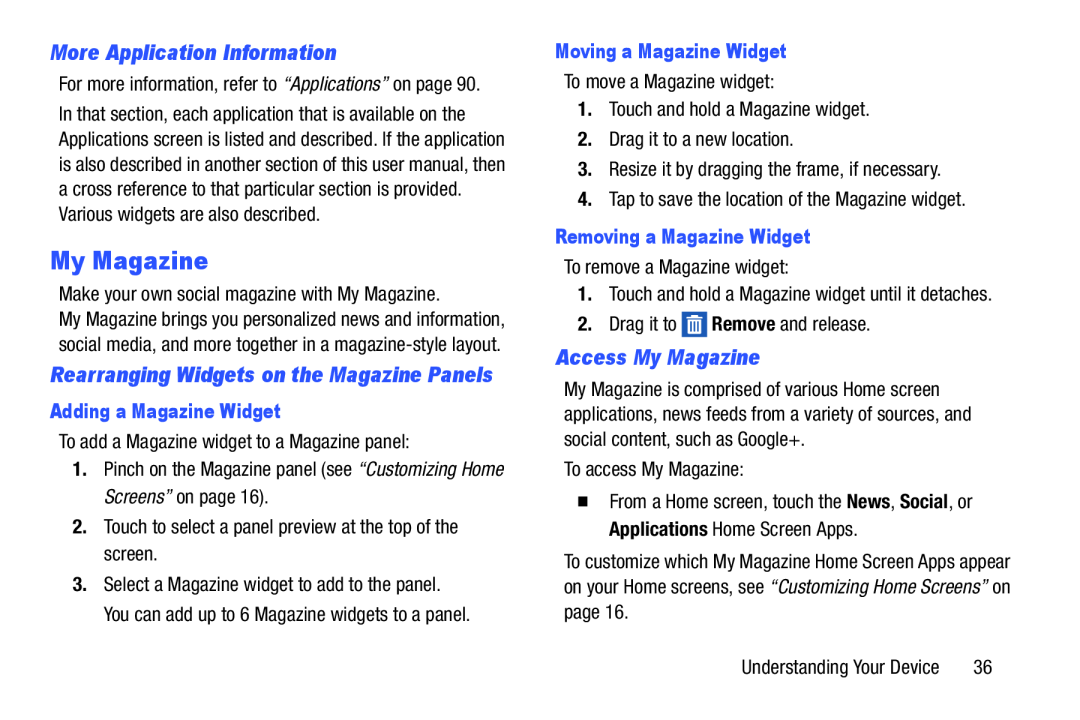More Application Information
For more information, refer to “Applications” on page 90.In that section, each application that is available on the Applications screen is listed and described. If the application is also described in another section of this user manual, then a cross reference to that particular section is provided. Various widgets are also described.
My Magazine
Make your own social magazine with My Magazine.My Magazine brings you personalized news and information, social media, and more together in a
Rearranging Widgets on the Magazine Panels
Adding a Magazine Widget
To add a Magazine widget to a Magazine panel:1.Pinch on the Magazine panel (see “Customizing Home Screens” on page 16).2.Touch to select a panel preview at the top of the screen.3.Select a Magazine widget to add to the panel. You can add up to 6 Magazine widgets to a panel.
Moving a Magazine Widget
To move a Magazine widget:1.Touch and hold a Magazine widget.2.Drag it to a new location.3.Resize it by dragging the frame, if necessary.4.Tap to save the location of the Magazine widget.Removing a Magazine Widget
To remove a Magazine widget:1.Touch and hold a Magazine widget until it detaches.2.Drag it toAccess My Magazine
My Magazine is comprised of various Home screen applications, news feeds from a variety of sources, and social content, such as Google+.
To access My Magazine:�From a Home screen, touch the News, Social, or Applications Home Screen Apps.
To customize which My Magazine Home Screen Apps appear on your Home screens, see “Customizing Home Screens” on page 16.
Understanding Your Device | 36 |